Last update at :2024-02-06,Edit by888u
Our latest news: Cloudcone is an American merchant established in 2017. It is an American VPS cloud server seller that mainly sells hourly VPS cloud servers. It supports Alipay recharge purchases. The advantage is that hourly VPS has no payment cycle. Restrictions. The purchased VPS can be deleted at any time. Cloudcone is cheap to change IP. The fee is 2 US dollars/time. Moreover, each vps cloud server supports adding IP. Each additional IP is US$1/month. Cloudcone mainly sells by hour. The Los Angeles vps cloud server product in the United States, the Los Angeles mc computer room in the United States, the three-network direct connection line, China Telecom includes cn2 gia, and the access speed for China Unicom users is relatively better. This article mainly introduces the usage tutorial of Cloudcone in detail, including detailed graphic tutorials on Cloudcone account registration, balance recharge, vps purchase, etc.
Business official website
CloudCone official website: click here
CloudCone usage tutorial
Account registration
You can click CloudCone to log in or register, as shown in the figure below
If you already have an account, you can directly enter the account password and click Log in to log in. If you do not have an account, please click Sign up to jump to the registration interface, as shown in the figure below
Follow the notes in the picture to complete the registration and click Create My Account to create an account. Note: How did you hear about us? This question does not need to be filled in
Balance recharge
After successful registration, you will see the following interface when logging in to your account
Because I already have a cloud server here, the interface you see may be a little different from mine, but it doesn’t matter. Click the plus sign in the upper right corner, select billing, and enter the recharge page, as shown below< /p>
After entering the recharge page, select Add funds
You can see that the supported recharge methods are PayPal and Alipay
Use which recharge method you choose. It is recommended that users in mainland China use Alipay
There is Promotional Codes at the bottom of this page. If you have a discount code, you can fill it in here, as shown in the picture below
CloudCone generally has fewer discount codes and is basically based on email discounts. For more CloudCone discounts, you can directly search CloudCone on this site
Purchase a server
Click the plus sign in the upper right corner again, select Cloud Server, and enter the configuration selection interface, as shown in the figure below
New users have a discount of $1.99 for the first month. The price has been returned to the normal price here. The available image types are as shown in the figure below
Let me talk about it here: CentOS 7.5, which is the most decentralized version of the list, has BBR acceleration turned on, and the access speed may be better. Of course, you can also choose a server that does not turn on BBR by default, and then manually start BBR acceleration yourself, which will not be very fast. Trouble
Choose the configuration according to your own needs. If it is only used to build a ladder, choosing the minimum configuration is enough. As for the hostname, you can fill in your own domain name or give it a name (Test, etc.). Select After that, click Deploy Server to generate the server
View server
Click Cumpute on the top navigation bar to see the server you just purchased. Click Manage to enter the management page, as shown below
Through the management interface, you can check the resource usage of the VPS cloud server instance, or perform a series of operations such as switching on and off, restarting, connecting to the terminal, changing the operating system, and destroying the vps, as shown in the figure below
If you want to see more detailed resource usage information (CPU utilization, memory usage, network speed, hard disk usage, average load), you need to click on the red box in the picture above to get the command to install the stats colelctor plug-in. After completing the installation You can view detailed resource information
Connect and manage the server
It is recommended to use Xshell, Mobaxterm, Putty and other SSH tools to manage your VPS cloud server
After completing the purchase operation, CloudCone will send the IP address, username and password of the instance to your registered email. If you do not receive it, please check the trash can. If it does not work, you can use Access → Reset root Password is retrieved, as shown in the figure below
Use SSH to connect to the VPS cloud server, and then deploy crawlers, websites, blogs, etc. It’s up to you how you want to play with it
Recommended site searches: How to rent a server, how to rent a server, Chinese domain name fees, free foreign servers, domain name registration website query, website ICP filing, domain name service providers, virtual host recommended telecom host rental, how to rent a server, < /p>
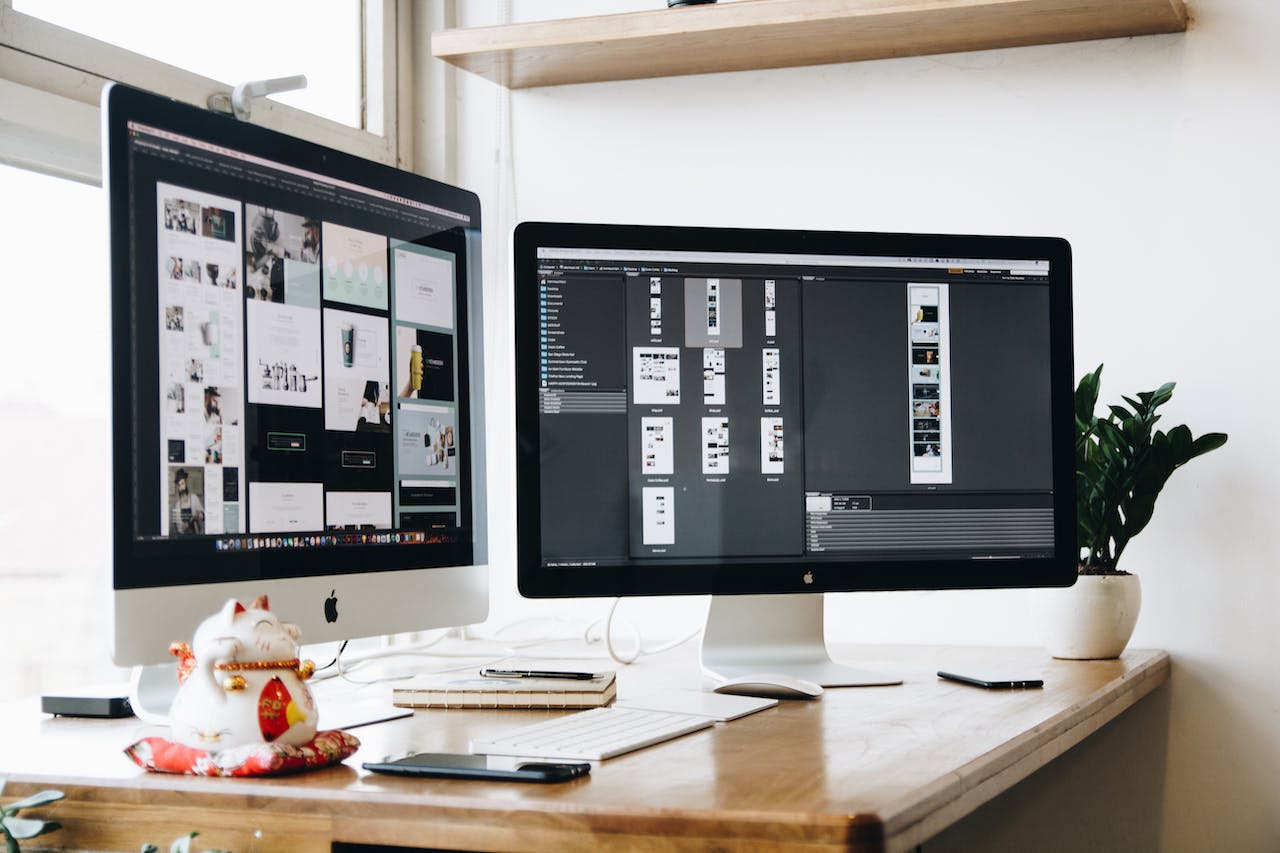







发表评论