Last update at :2024-03-29,Edit by888u
Everyone has heard about Japanese Sakura VPS in Hong Kong, and it is very fast. If there is a free Japanese Sakura VPS to play with, should you try it quickly? The opportunity has come. At the beginning of 2018, Arukas.io’s free Docker host has started to apply for free again. We can use it as a free shared IP VPS. Arukas.io has closed registration for a long time. This time it is open. Registration needs to be completed through official review. You can deploy 1 instance for free, configured with 128MB memory and 100G traffic. The free period is from February 20, 2018 to March 19, 2018. It will last for one month. I know what's going on. The webmaster used the 163 email address to apply, but it has never passed the review. I can't take a screenshot to demonstrate to everyone. In order not to affect everyone's progress, I forwarded a blog post from a colleague for everyone's reference.
1. Account registration
1. Account registration is relatively simple. Just visit https://app.arukas.io/sign-up and fill in the information to register an account. After registering the account, we need to receive a verification email and visit the verification address to complete the verification before the registration is successful. .
2. After completing the account registration, you need to bind the credit card. You can use a virtual credit card to complete the binding, and it is generated using the online virtual credit card generator. Click the figure below to enter the credit card binding page.
3. If you don’t have a virtual credit card, you can try an online virtual credit generator. Snail personally tested the binding using the Mastercard credit card number generated by the online generator. Click here to go to the online virtual credit generator page.
2. Create a deployment instance
1. Click "Create" to deploy an instance. After the Image, fill in the image you want to deploy. Snail deploys the centos7 system, so fill in "tutum/centos:centos7" and select the free package. Another important step is to fill in the port "Port". Because it is a shared IP, we fill in the port we want to use here. After the deployment is completed, it will automatically switch to the corresponding port on the external network. The snail test will install the Pagoda panel in the system. All the ports used are commonly used for website building. Up to 20 ports can be filled in. After filling in, click the deploy button below.
Updated on February 22, 2018: Snail has not done much research on how to make Docker system images. If you want to study how to make an image, you can find tutorials on Baidu to learn. However, Snail found a few ready-made systems to share with everyone, as follows:
kinogmt/centos-ssh (default username root, password password, CentOS6.7)
tutum/centos:centos7 (the password is automatically generated, please check through watch, CentOS 7)
itscaro/debian-ssh (default username root, password root, Debian Jessie)
rastasheep/ubuntu-sshd (default username root, password root, Ubuntu)
As shown below:
2. After the deployment is successful, we can check the external network port and root password, as shown in the two diagrams below. For example, port 22 corresponds to 31511.
Click "watch" in the above picture to view the root password, as shown below:
3. Use Xshell 5 to connect to the instance through the SSH port. We want to use the address "http://seaof-163-43-82-180.jp-tokyo-02.arukascloud.io:31511 (22/tcp)" on port 22. Fill in "seaof-163-43-82-180.jp-tokyo-02.arukascloud.io" after the host in the picture below. Remember not to "http://", fill in "31511" for the port, and then enter the account root when connecting. and password. The password was taught in the previous step.
4. After using Xshell 5 to connect through the SSH port to manage the instance, we can install the program according to our needs. The Pagoda panel was successfully installed during the snail test. The panel address displayed after installation is http://163.43.82.180:8888, but we cannot directly access port 8888. We need to find the corresponding port in the second step picture. 8888 corresponds to 31515. We visit http: //163.43.82.180:31515 can successfully access the panel. Everyone understands the principle. As for installing other programs, you can draw inferences by yourself, not much.
5. Finally, the running scores and bandwidth tests are attached.
This article is reproduced from: Snail 789 https://www.wn789.com/14842.html
Recommended site searches: cheap domain name registration, cloud server rental, free foreign space, virtual host space rental, vps server rental, cn domain name, free cloud host, cheap domain name, US host recommendation,
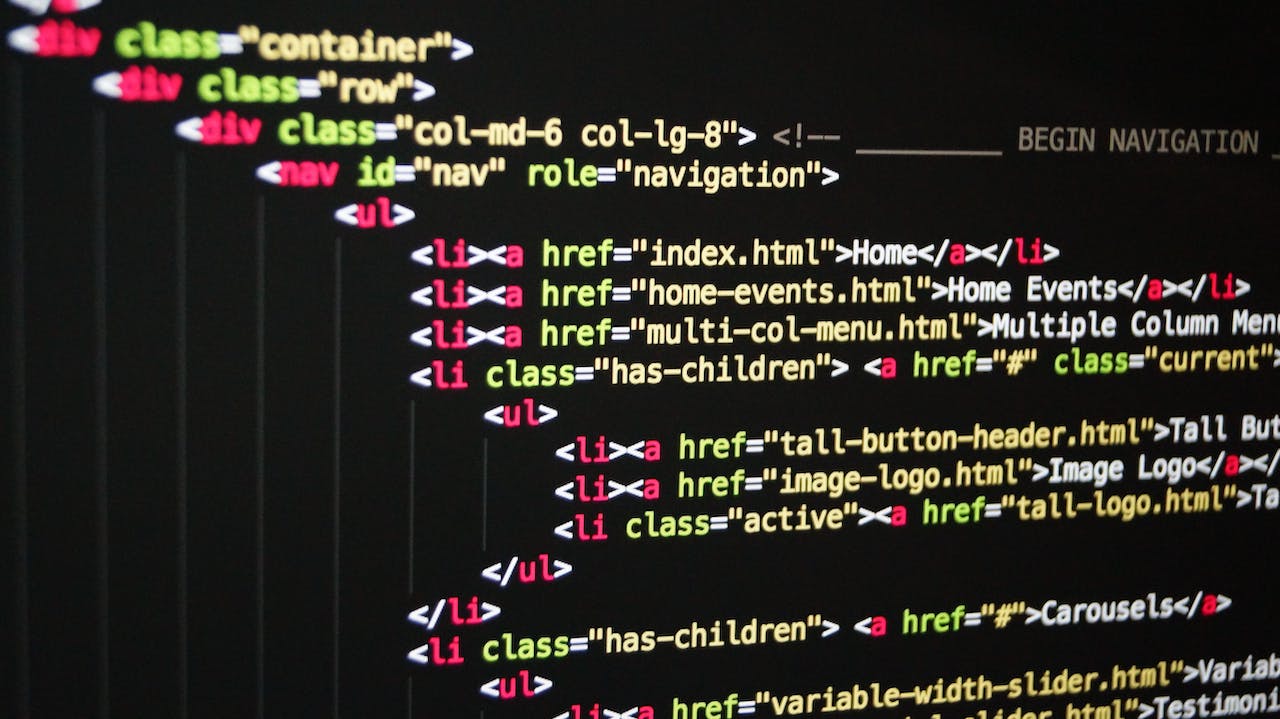







发表评论