Last update at :2024-03-30,Edit by888u
You can also install the visual interface on CentOS and then log in through VNC. Compared to the command line, I believe many friends are more accustomed to using the desktop for operations. This article takes the Bricklayer VPS with CentOS 8.2 and CentOS 7.9 operating systems as an example to introduce how to build a CentOS visual interface.
First you need to log in to SSH
1. CentOS 8 installation visual interface tutorial
Execute the following command to install the graphical interface component.
yum groupinstall "Server with GUI" -yExecute the following command to set the default startup graphical interface.
systemctl set-default graphicalExecute the following command to restart the instance.
rebootLog in to the instance using VNC. After logging in to the instance and viewing the visual interface, the installation is successful. After configuring according to the interface prompts and entering the desktop, you can perform related operations as needed. As shown below:
2. CentOS 7 installation visual interface tutorial
Execute the following command to install the graphical interface component.
yum groupinstall "GNOME Desktop" "Graphical Administration Tools" -yExecute the following command to set the default startup graphical interface.
ln -sf /lib/systemd/system/runlevel5.target /etc/systemd/system/default.targetExecute the following command to restart the instance.
rebootLog in to the instance using VNC. After logging in to the instance and viewing the visual interface, the installation is successful. After configuring according to the interface prompts and entering the desktop, you can perform related operations as needed. As shown below:
3. Beginner tutorials and preferential packages for bricklayers
1. Recommended plan for moving bricklayers
Discount code: BWH3HYATVBJW (discount 6.58%)
More recommendations:
| CN2 (cheapest) | 1GB | 1 core | 20GB | 1TB | 1Gbps | DC3 CN2 DC8 ZNET | $49.99/year | Direct |
| CN2 | 2GB | 1 core | 40GB | 2TB | 1Gbps | $52.99/half year $99.99/year | Direct | |
| CN2GIA-E (Most recommended) | 1GB | 2 cores | 20GB | 1TB | 2.5Gbps | DC6 CN2 GIA-E DC9 CN2 GIA Japan SoftBank JPOS_1 Netherlands EUNL_9 | $49.99/quarter $169.99/year | Direct |
| CN2GIA-E | 2GB | 3 core | 40GB | 2TB | 2.5Gbps | $89.99/quarter $299.99/year | Direct | |
| HK | 2GB | 2 cores | 40GB | 0.5TB | 1Gbps | Hong Kong, China CN2 GIA | $89.99/month $899.99/year | Direct |
| HK | 4GB | 4 core | 80GB | 1TB | 1Gbps | $155.99/month $1559.99/year | Direct | |
| TOKYO | 2GB | 2 cores | 40GB | 0.5TB | 1.2Gbps | Tokyo, Japan CN2 GIA | $89.99/month $899.99/year | Direct |
| TOKYO | 4GB | 4 core | 80GB | 1TB | 1.2Gbps | $155.99/month $1559.99/year | Direct |
Recommended site searches: godaddy domain name registration, space registration, registration-free virtual host, Wanwang space management, foreign virtual host, Hong Kong high-defense server, expired registered domain name query, foreign virtual host, free all-purpose space application, domain name provider,
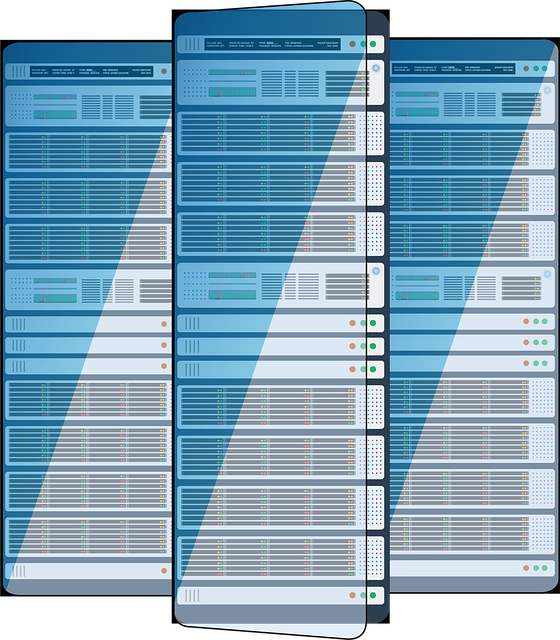







发表评论