Last update at :2024-04-02,Edit by888u
Because Linux does not have a visual desktop management like Windows, you need a Linux visual panel for installation. Pagoda is a good choice! After installing Pagoda on the Linux server, it is as simple as operating a virtual host.
First of all, we connect to Linux. We need to use the remote connection server tool. I recommend the free FinalShell for my own use. FinalShell is a very easy-to-use domestic software. It is very convenient to connect to the Linux server through it.
Attached is the official link: http://www.hostbuf.com/t/988.html
After opening the software, follow the instructions above to proceed.
Right click→New→SSH connection
As shown in the picture, click Confirm to add the server.
Connection completed
Install Pagoda
Go to Pagoda official website to get the one-click installation command.
Official link: https://www.bt.cn/bbs/thread-19376-1-1.html
Because I am Centos, the first command is to copy this code, copy it to the server and press Enter to start the installation.
Here we are asked if we want to continue the installation. We type y and press Enter to continue.
After installation, as shown in the figure, you can see our server address and account password. Just log in.
The default port is 8888, change it yourself after entering, and also change the account number and password, which is safer. Do not use the default port 8888.
Remember to switch the browser to this overspeed mode. The first time you log in to Pagoda, it may default to IE standard mode (at least it is like this for me). There will be some problems with the display of Pagoda, so remember to use overspeed mode for the browser.
This will pop up when you open it for the first time, prompting you to install the environment. Generally, I choose the one on the left, and then the default MySQL is 5.6. If your server does not have 4G of memory or above, it is recommended to choose MySQL5.5. For example, if my website source code or theme supports 7.X, I will choose 7.2. If it does not support 7. Compared with 5.6, the performance is at least twice as fast.
Wait for the environment installation to be completed. After the installation is completed, you can create the site and build the website.
Recommended site search: Chongqing server, virtual host application, domain name check, website registration, registered domain name, Korean virtual host, virtual host Hong Kong host, query domain name, website virtual host, webmaster ip,
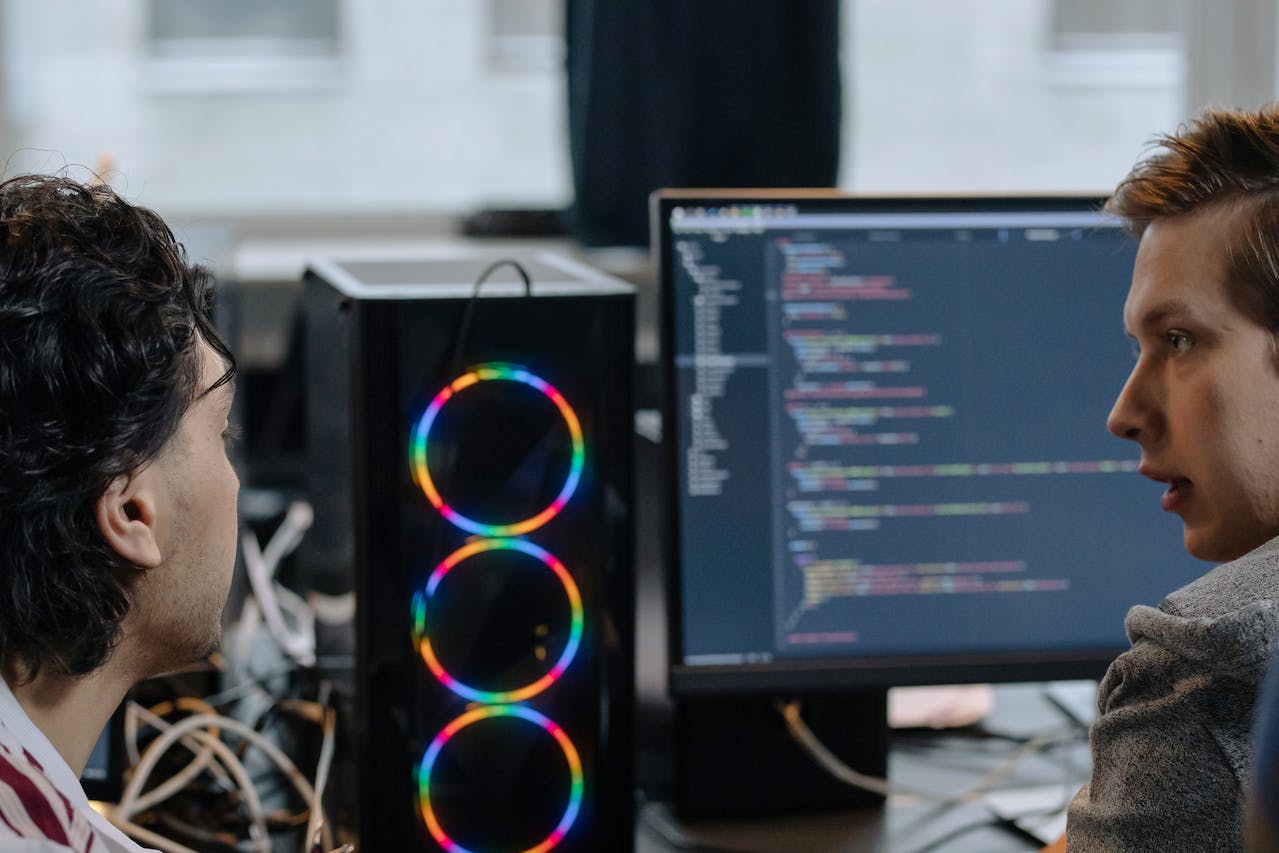







发表评论