Last update at :2024-05-10,Edit by888u
Many people like to use Windows-based VPS to remotely download some foreign software and the like. However, due to financial pressure, they may buy a VPS with a relatively small configuration. After installing Windows, resources are a bit stretched, so generally Use the system's default IE browser to access some foreign web pages. Here comes the question: IE often pops up a dialog box when accessing a web page. Do you need to add the URL to it before you can access it? Is there any? This article is written to solve this trouble.
1. Turn off IE enhanced security configuration in Windows 2003 Click "Control Panel" - "Add or Remove Programs" in the "Start" menu
Click "Add or Remove Windows Components (A)" on the left, uncheck "Internet Explorer Enhanced Security Configuration", and then click "Next".
Wait until the configuration is completed and click "Finish".
2. Turn off IE enhanced security configuration in Windows 2008 Click "Administrative Tools" - "Server Manager" in the Start menu.
Click "Configure IE ESC"
Change both options to disabled and then "Save".
Recommended site searches: free trial of virtual space, PHP space recommendation, foreign virtual host, US unlimited content host, wordpress space, qq proxy server IP, website virtual host, US host rental, cn domain name price, instant IP server replacement ,
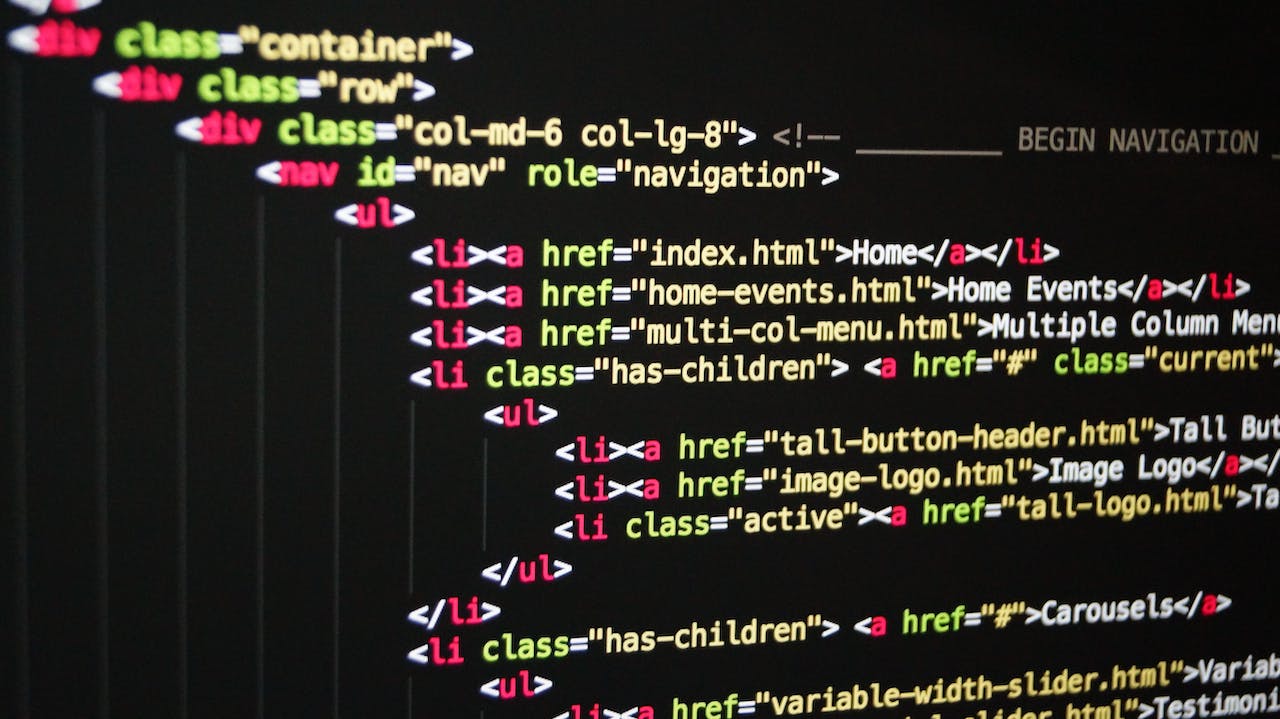







发表评论