Last update at :2024-05-12,Edit by888u
We are the first to give you a simple tutorial on installing Windows system under the new version of hostus KVM VPS. We hope it can help some friends who have purchased hostus KVM VPS. Please follow my steps below and give it a try!
Official website: Official website: www.hostus.us
More configurations:
| KVM-0.5 | 1 core | 15G | 512M | 750G | 1 / 1 | $ 4.35/month | Purchase link |
| KVM-1 | 1 core | 30G | 1G | 1TB | 1 / 1 | $ 7.95/month | Purchase link |
| KVM-2 | 2 cores | 55G | 2G | 2TB | 1 / 1 | $ 13.95/month | Purchase link |
| KVM-3 | 3 cores | 80G | 3G | 3TB | 1 / 1 | $ 19.95/month | Purchase link |
| KVM-4 | 4 cores | 120G | 4G | 4TB | 1 / 1 | $ 26.95/month | Purchase link |
| KVM-6 | 5 cores | 140G | 6G | 5TB | 1 / 1 | $ 45.95/month | Purchase link |
| KVM-8 | 6 cores | 170G | 8G | 6TB | 1 / 1 | $ 69.95/month | Purchase link |
| KVM-12 | 8 cores | 200G | 12G | 8TB | 1 / 1 | $99.95/month | Purchase link |
In settings, just select the one shown in the picture below and save:
Then restart:
After restarting, load the system and choose Windows 2008. I think it is easier to use than 2012
After Mount, you need to restart again. After restarting, log in to the installation system through the web control console:
I won’t go into details about the previous series of nonsense. Let’s assume that we choose server 2008 R2. When the installation reaches a certain point, this interface will appear:
Click Load Driver in the picture below to load the driver:
Click Browse to select what we need:
Find CD Drive server 2008 R2, click to expand the folder,
Find the Vios "Undescriptable" folder, click to expand, select amd64, and then confirm "OK" The next interface is as follows, just click Next.
I won’t go into details about the installation later. After the installation is completed, it will automatically restart. If you ignore it, the "initial system installation interface" will appear again. Don't think this is asking us to reinstall Windows. In fact, we have already completed the installation. This is because the boot sequence we selected during installation was CD ROOM. We returned to "Settings" and changed the "boot device" inside to HDD.
Save and restart the VPS again.
This is roughly how installing Windows on hostus’ KVM VPS is like this! Any questions leave a message here!
Recommended site searches: domain name registration center, domain name query, network registration, asp host space, telecommunications host, permanent free cloud server address, domain name quick registration, domain name query, independent IP virtual host, website registration number,
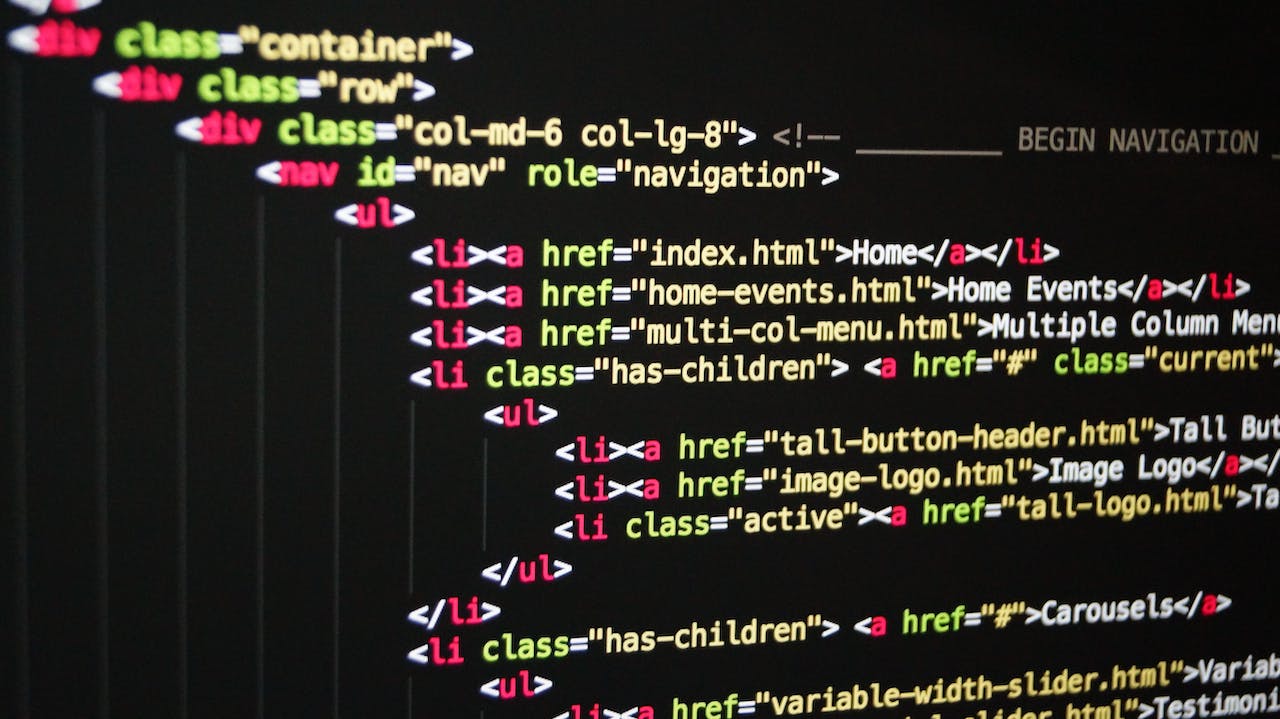







发表评论