Last update at :2024-05-19,Edit by888u
Here is a demonstration of how to use Tencent Cloud + Tencent Cloud Database to build a WordPress blog program. Take a screenshot for detailed explanation. After the machine is successfully allocated, you can see it on the cloud server management interface. You need to do two things at this time: 1. Obtain the server's external network IP 2. Obtain the server account and password
The second step is to purchase a cloud database The main reason why I use a cloud database is that I don’t want to build the database myself on the machine and do regular backups by myself. Tencent Cloud claims that the cloud database has automatic backup and the data security is quite high, so let’s give it a try. The purchasing process is relatively simple, I think everyone can handle it, so I won’t go into details. The high-performance version I chose here is mySQL5.1, Super Micro B type, the cheapest. The focus is on what to do after purchasing.
Three things to do after purchasing the cloud database: 1. Obtain the cloud database instance access IP. 2. Set the cloud database instance password. The newly purchased database does not have a password set, so this step must be done, otherwise you will not be able to access the database without the initial password. 3. Create a new database. Furthermore, after the initialization is completed, we need to use the phpmyadmin tool they provide to create a new database in the database instance for later use when installing wordpress.
The database access IP can be found in the cloud database management interface. Initializing the cloud database password is also done in this management interface.
Some friends may be wondering, why do you need to create a new database yourself if you have not bought a database? In fact, there are two concepts here, one is a cloud database instance and the other is a database. Their one-to-many relationship means that there can be multiple databases under one cloud database instance. A cloud database instance is like a piece of land you buy, and the database is the buildings on the land. The data stored in the database is like the people living in the building.
After the above two steps, we got the following things: 1. Cloud server IP 2. Cloud server account password 3. Cloud database IP 4. Cloud database account password 5. The name of a newly created database Record these five things and start our installation process immediately.
The third step, use secureCRT to log in to the server To start the installation, we first need to log in to the cloud server. I am used to using secureCRT. Let’s take secureCRT as an example to explain how to log in. You can download the cracked version of secureCRT here http://share.weiyun.com/50b9cfc3c1e83732cd287c6d750f2811 or ask Du Niang yourself. You can also use putty, or mac users can use the shell that comes with the system.
Run it after installing secureCRT. step.1
The fourth step is to configure the server configuration environment The login is successful. Now we start to configure the environment. There are many commands involved. It is recommended that you copy it directly, then right-click on secureCRT to paste it, and then press Enter to run. If you are asked about y and n, enter y and press Enter. Install Apache
yum install httpd
Install php and make it support MySQL
yum install php php-mysql php-gd php-imap php-ldap php-odbc php-pear php-xml php-xmlrpc php-mbstring php-mcrypt php-bcmath php-mhash
Start Apache
service httpd start
Install lrzsz
yum install lrzsz
Step 5, upload the WordPress installation package and install it Go to http://cn.wordpress.org/, select the wordpress installation package in .tar.gz format and download it locally. As shown below, be sure to select the tar.gz package to download.
Enter the server's /var/www/html/ directory in secureCRT
cd /var/www/html/
Enter the rz command to pop up the file upload dialog box, select the installation package you just downloaded, and upload it
rz
After the upload is completed, unzip the installation package. The command is as follows. filename is the name of your installation package, usually wordpress-x.x-zh_CN.tar.gz, and x is the version number.
tar -zxvf filename
Then unzip the installation package on your own computer, find the file named wp-config-simple.php, rename it to wp-config.php, open it with a text editor, make the following changes and save it.
Go back to secureCRT and enter the /var/www/html/wordpress/ directory
cd /var/www/html/wordpress
Then use the rz command to upload the file you just edited
rz
At this step, you are basically done. Try to visit http://cloud server IP/wordpress/. When you see the following interface, the installation is successful. Next, you only need to fill in some information as prompted to complete the installation.
Recommended site searches: virtual host space, registration-free, Chinese domain name registration, cheapest cloud server, foreign trade host, multi-IP station group server, website registration information query, vps US server, PHP space purchase, independent IP virtual host ,
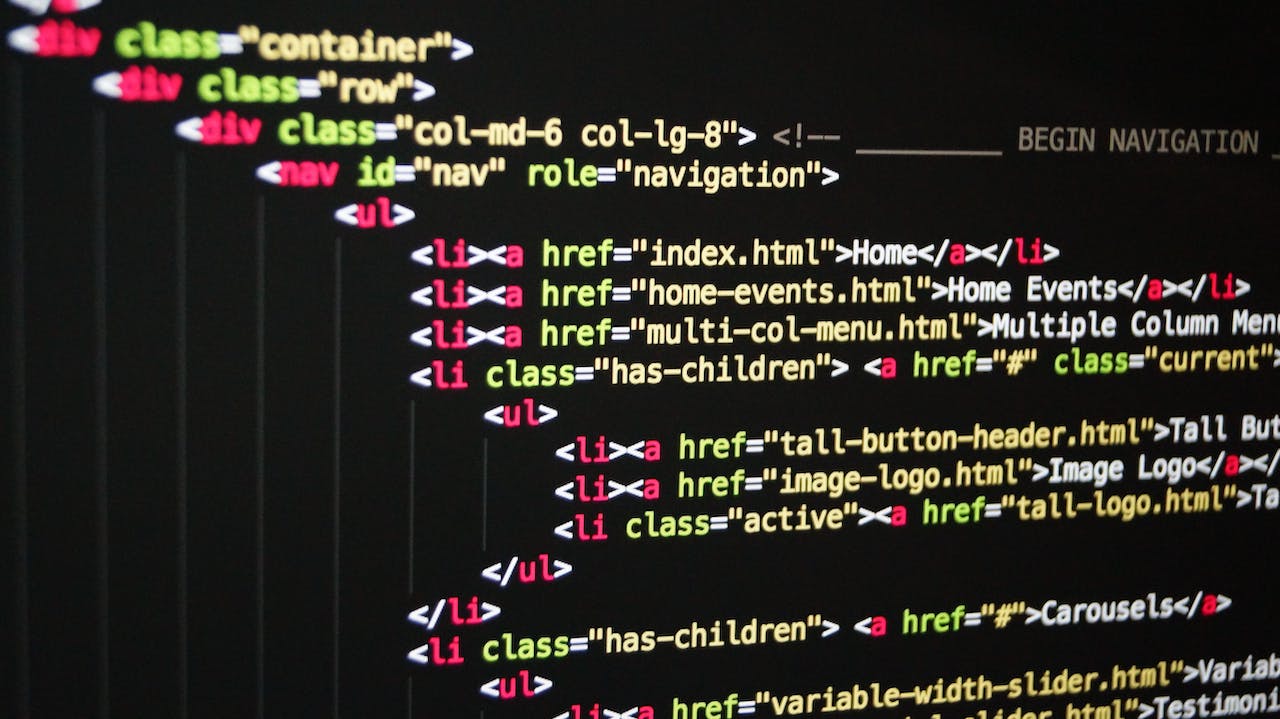







发表评论