Last update at :2024-05-28,Edit by888u
The official pagoda tutorial reproduced below is very detailed. Previous introduction to Pagoda panel: VPS, independent server WEB panel: Pagoda Linux panel
1. Use remote connection software (such as Putty, XShell) to connect to your Linux server. This tutorial uses Putty as an example.
1. Run the Putty program and enter the Putty main interface. 2. Enter the public IP address of Linux in Host Name. a. Use the default port 22. b. In Connection Type, select SSH. 3. Click the Open button to connect.
4. When connecting for the first time, the following pop-up window will appear. Just click Yes
5. Follow the prompts and enter the account you want to log in to. Please use the root account to log in, enter root and press Enter
6. According to the prompts, you are required to enter the root password. Enter the root password (the password will not be displayed on the screen) and press Enter.
Note: If the password entered is incorrect, you will be prompted Access denied. Just re-enter the correct password. If you forget it, you can ask your server provider to reset the password.
7. Entering here means that you have connected to your linux server, and then you can install the pagoda.
2. Install Pagoda. Here we take the latest version of Pagoda as an example.
1. Copy and paste the complete Centos installation script into the window you just connected to the remote service:
yum install -y wget && wget -O install.sh http://download.bt.cn/install/install.sh && sh install.shUbuntu installation script:
wget -O install.sh http://download.bt.cn/install/install-ubuntu.sh && sudo bash install.shDebian installation script:
wget -O install.sh http://download.bt.cn/install/install-ubuntu.sh && bash install.shFedora installation script:
wget -O install.sh http://download.bt.cn/install/install.sh && bash install.shAfter pasting, press Enter
2. Confirm whether you want to install Pagoda, enter y and press Enter to wait for the installation to complete
3. After the installation is completed, the panel address and default account and password will appear. Visit ip:8888, enter your account number and password to use the pagoda
via: https://www.bt.cn/bbs/forum.php?mod=viewthread&tid=1971&extra=page%3D1%26filter%3Dtypeid%26typeid%3D10
Recommended site search: website registration time, high-defense server rental qy, Chinese domain name registration, cloud virtual host, domain name registration official website, server purchase, mobile proxy ip, https proxy ip, domain name space proxy, domain name and host,
p>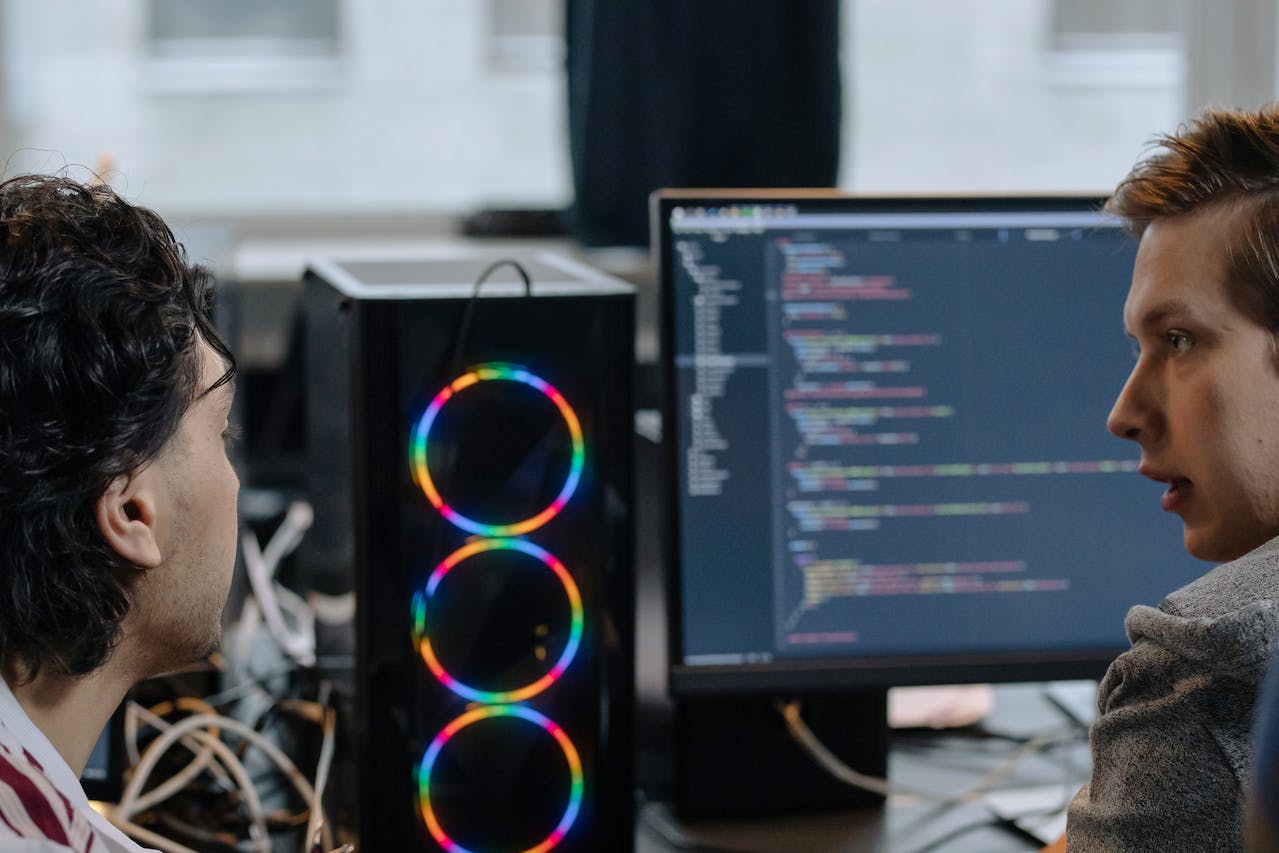







发表评论