Last update at :2024-06-19,Edit by888u
Although PhotonVPS is not a new VPS merchant product, this is the first time for Snail to buy and use it. Yesterday I saw the first month discount for BurstNet, so I couldn’t help but buy it for one month (I have no shortage of machines to use, But in order to actually test the machine and write real tutorials, it is still necessary to actually buy it). Judging from the amount of information on the Internet, there should be quite a lot of users using PhotonVPS. If you need to see the machine performance evaluation, you can refer to my article yesterday\\" PhotonVPS Los Angeles 512MB 10GB SSD hard drive 2T traffic is available for US$1.49 for the first month Alipay\\" article.
I saw that other similar blogs mentioned that PhotonVPS uses OPENVZ or KVM technology. In the morning, Snail specifically asked the online customer service to tell me that it is currently using XEN. All machines use SSD hard drives with fast read speeds, and the data center is located in Los Angeles.
Article Directory Hide
PhotonVPS purchase tutorial
How to use the PhotonVPS panel
PhotonVPS purchase tutorial
First, log in to the official PhotonVPS website
Second, choose the PhotonVPS plan
On the homepage, we can see that there are two systems: Linux SSD Cloud VPS and Windows SSD Cloud VPS. Each system plan also has different memory, hard disk, and traffic plans. We can choose according to our own needs. I choose here SSD-X 512M solution.
We set the host name and ROOT password for our own machine, and choose monthly payment or annual payment. Relatively speaking, annual payment can be cheaper by US$12/year. If you plan to use it for a long time, it is recommended to choose annual payment. Their machine also supports 30 days refund. On the page, we can also see whether we need to purchase anti-DDOS protection for Available Addons. More comes with 1GB of protection. If we need more, we can purchase it ourselves.
Third, PhotonVPS discount code and payment method
PhotonVPS supports Alipay payment (you can choose Alipay in the lower right corner of the picture above). If you do not have an account, you need to register an account (this is simple and will not be detailed). PhotonVPS discount codes are not often available. Currently, new registered users can enjoy the first month The 25% off discount (coupon code-BURSTREFUGEE) is only for the first month.
It will be activated immediately after the payment is successful, and there is no need to wait for review.
Usage of PhotonVPS panel
PhotonVPS does not use SolusVM similar to other VPS merchants. I don’t know what it is called specifically, but it is bundled with the direct account backend. After we click on the product details, we see \\"Virtual Machine Settings\\".
In this panel, we can shut down, restart, and reinstall the current system. If we need to reinstall another version of the system, we can click the Upgrade/Downgrade link above, and then go in and select the system. It should be noted that after selecting the system, we need to return to the above interface and click "Rebuild Virtual Machine" so that the new version of the system can be installed.
To be honest, after Snail bought this machine yesterday, I still didn’t understand it, especially since I couldn’t find the place to reinstall the system. I only found out after asking customer service today, so I need to share this seemingly simple tutorial, because there are many Newbies are just like me.
Recommended site search: Mainland China permanent registration-free cloud server recommendation, Ministry of Industry and Information Technology website registration query, Chinese domain name, US host rental, domain name purchase, foreign space service provider, ip138 website query, website virtualization Hosting space, foreign space service providers, how to bind domain names to servers,
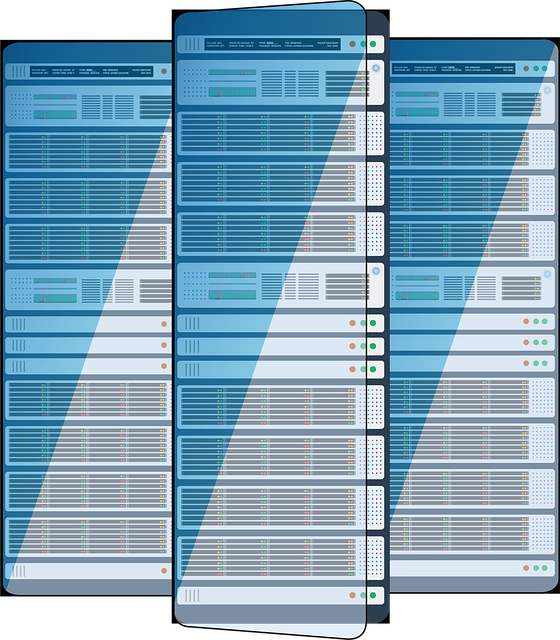







发表评论