Last update at :2024-02-03,Edit by888u
Recently, I used vultr’s debian 8 to toss around some things, and found that the default kernel of vultr’s debian 8 is 3.16.0-5, which cannot match the sharp speed. So I thought of replacing the kernel and installing Ruisu. This article is a record of this operation. Updated to add debian 7 replacement records.
It's just that the kernel version selection is different. You can also refer to this article for other Debian operating system replacements. The focus is to find the appropriate kernel version.
The Ruisu version I am using is 0oVicero0. Check that the kernel adapted to debian 8 is 3.16.0-4-amd64, and the kernel adapted to debian 7 is 3.2.0-4-amd64.deb.
Check the suitable version of Ruisu:
https://github.com/0oVicero0/serverSpeeder_kernel/blob/master/serverSpeeder.txt
The default version of vultr is 3.16.0-5-amd64.
Specific steps (operated with root account by default):
debian 8 download 3.16.0.4-deb kernel
wget http://security-cdn.debian.org/pool/updates/main/l/linux/linux-image-3.16.0-4-amd64_3.16.43-2 deb8u5_amd64.debDebian 7 download 3.2.0-4deb kernel
wget http://security-cdn.debian.org/pool/updates/main/l/linux/linux-image-3.2.0-4-amd64_3.2.96-2_amd64.deb
Debian 8 installs 3.16.0-4 kernel
dpkg -i linux-image-3.16.0-4*.deb
Debian 7 installs 3.2.0-4 kernel
dpkg -i linux-image-3.2.0-4*.deb
Delete the original kernel. Since the version we use is lower than the default version of vultr, the kernel version number must be very specific when deleting. (If you use this method to upgrade the kernel, you can skip this kernel deletion operation and proceed directly to the update-grub operation)
Generally display all kernel versions
dpkg -l|grep linux-image
debian 8 delete kernel
apt-get -y remove linux-image-3.16.0-5-amd64
Debian 7 deletes the original kernel
Note: If your debian7 system has used the apt-get update -y command before operating this article, then you need to run the following command.
apt-get -y remove linux-image-3.2.0-5-amd64
apt-get -y remove linux-image-3.2.0-6-amd64
After the operation is completed, enter reboot to restart. This completes the entire step. There is no need to run the following commands.
For Debian 7 that has not updated the system, delete the original kernel and continue with the following command.
apt-get -y remove linux-image-3.2.0-5-amd64
A picture like this appears during the kernel deletion process, abort kernel removal.
Be careful to choose NO.
Update the grub system boot file and restart the system.
update-grub
Log in to the system again and enter unama -a to see that the replacement is successful.
You can also use this method if you want to change the kernel for other versions. The main point of changing the kernel is to find the correct kernel.
Update the kernel pseudo-one-click command. When using the abort kernel removal diagram, you need to manually switch and select NO.
wget --no-check-certificate https://raw.githubusercontent.com/bakuniverse/download/master/debian8.sh && bash debian8.shRuisu one-click script
wgetw --no-check-certificate -O appex.sh https://raw.githubusercontent.com/0oVicero0/serverSpeeder_Install/master/appex.sh && chmod x appex.sh && bash appex.sh install
Recommended site searches: overseas virtual host space, free ASP space, which high-defense game server is the best, Ministry of Industry and Information Technology registration system, registered domain name, US website server, domain name space registration, Korean virtual host, free cloud server, vps host ,
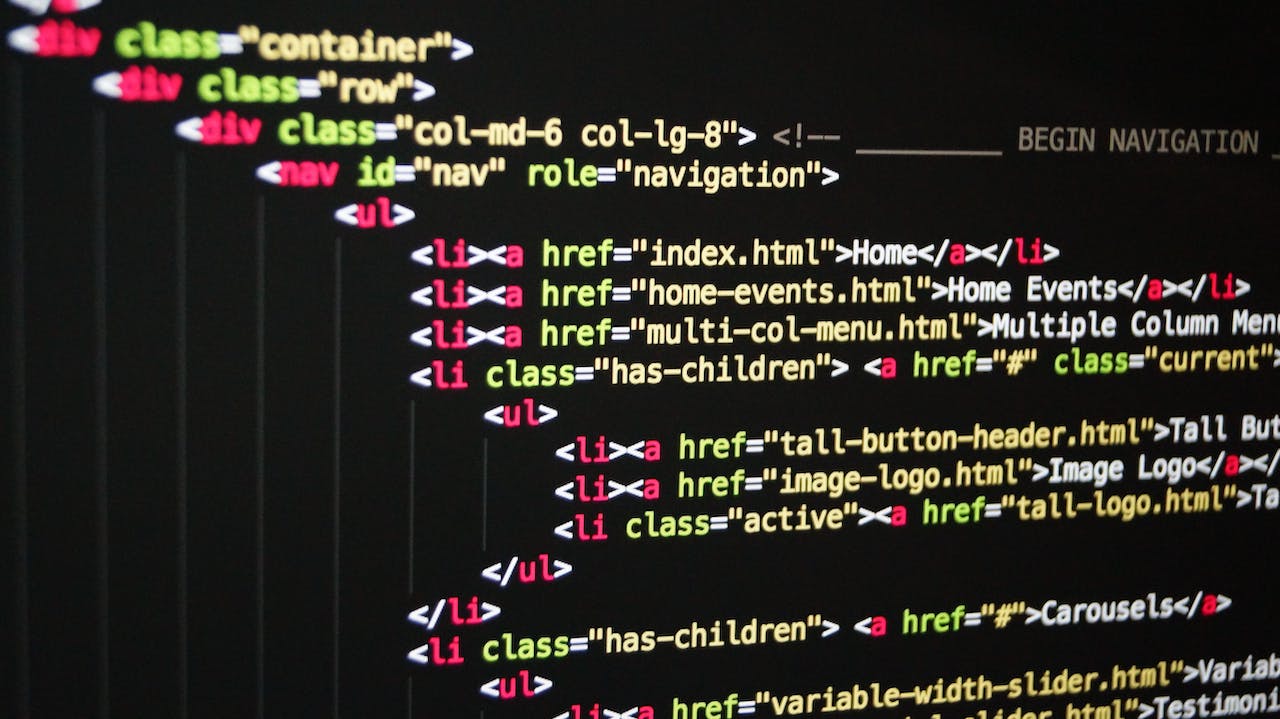







发表评论