Last update at :2024-03-24,Edit by888u
There are many things to pay attention to during the construction/operation of foreign trade websites, the most important of which is website security. The website that you have worked so hard to build may suffer heavy losses or even disappear due to some external special reasons or some of your own mistakes. Therefore, backing up your website is an indispensable task. However, most foreign trade personnel are not website technicians. Even if they have some relevant knowledge, they still need to spend some energy to back up the website.
The good news is that some foreign hosting packages include free website recovery services. For example, SiteGround hosting, which was commonly used by everyone in the past, included free website backup services in several of the cheapest hosting packages. After purchasing a host, you don't have to back up your website yourself. SiteGround's host will automatically back up your website every day. If your website encounters a problem one day, you can restore your website with one click in the background.
Founded in 2004, SiteGround is one of the top web hosting companies on the market today. SiteGround offers a variety of different service options, including shared hosting, cloud hosting, and fully dedicated servers. SiteGround's virtual hosting service is very thoughtful, with very rich technical processing personnel and 24-hour technical support, which is very suitable for use by less professional personnel and foreign trade companies.
SiteGround official website
Click to enter SiteGround official websiteBack up your website with SiteGround hosting
First, find the built website in the SiteGround hosting management background, and click SITE TOOLS below to enter website management.
Next, under the SECURITY menu item on the left, find and select Backups. On the Backups operation page, we can give our backup a name, and click CREATE below to create a backup manually.
In addition to manually backing up the website, SiteGround will automatically back up a copy of our website every day.
Restore your website using backup
Under Manage Backups, we will see existing website backups. Click the round button on the right to see the website recovery options:
Restore All Files and Databases is to restore all files and databases,
Restore Files only restores files,
Restore Database only restores data,
Restore Email is to restore the mailbox.
Select the website data to be restored, click CONFIRM in the pop-up box to confirm, and the website can be restored to the way it was backed up at a previous time.
It is very important to back up your website. It is recommended that you first choose a host with free automatic backup and manually back up your website regularly.
Recommended site searches: Free registration space and free network, US server URL, mainland China domain name, free domain name registration, overseas domain name registration, free overseas server, Hong Kong server recommendation, dynamic mainland China ip proxy, ip, ip segment query, < /p>
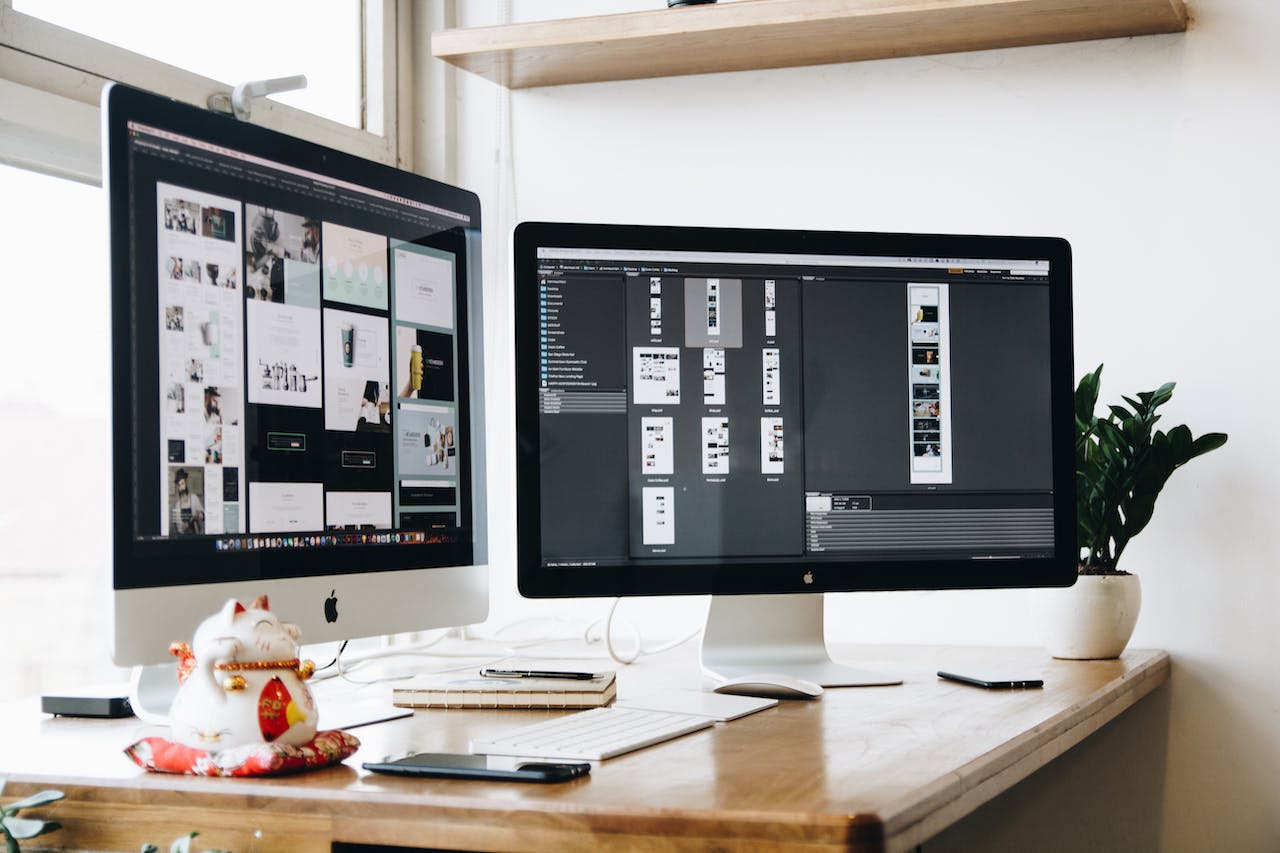







发表评论