Last update at :2024-05-15,Edit by888u
When configuring the brickwork vps server, sometimes wget cannot find the software you want, and the only way is to upload it to the system locally. Winscp is such a software, of course xftp can also be used, and there are others. Here we only introduce how winscp uploads files to the vps server.
Download and localization of the official original version of SFTP client WinSCP
- WinSCP official download link: https://winscp.net/eng/download.php (Download the portable version of Portable executables)
- Download Chinese files: https://winscp.net/eng/translations.php (Find Simplified Chinese and click on the version number to download)
Extract the software main body and Chinese files to the same folder, run the WinSCP software, and change the interface language of WinSCP as shown in the figure. After the settings are completed, confirm the modification and close and restart WinSCP, and then the Simplified Chinese interface will appear.
It is recommended to download from the official website and manually localize WinSCP according to the localization method in this article. Never use the website searched by Putian search engine to download "WinSCP Chinese version". The WinSCP searched some time ago has a backdoor. Not only will it obtain your Root account, but it will also directly modify important files on your host and sow backdoor viruses.
Use WinSCP to log in to your VPS
When you run WinSCP for the first time, an interface to connect to the host will pop up, asking you to enter your host and account information. Click Login to log in to your host. If a confirmation window pops up in the middle, please click YES.
SSH information of Bricklayer VPS
Enter the Bricklayer VPS control panel, and the VPS information overview page on the homepage will have SSH IP and port information
The Bricklayer VPS username is root. Please go to the Root password modification in the control panel to randomly generate a password.
Upload a file via Winscp
After WINSCP login, the interface is divided into two columns: the left column is the file manager of the local computer, and the right column is the file manager on the remote host.
Find the file to be uploaded on the left, and locate the destination folder to be uploaded to on the right.
Right-click on the file to be uploaded on the left, select Upload, confirm the directory to which the file is to be uploaded in the pop-up window, and finally click OK, and the file will begin to be transferred to the remote host.
The important difference between Winscp and other clients with SFTP upload function is its professional and more complete SFTP and SCP protocols. We can even open an SSH terminal window through it or call an external SSH tool with one click to run the terminal. Order.
Recommended site searches: domain name registration information query, free personal website server, dynamic dial-up vps host, asp free space, free website space, com domain name, which Hong Kong space is better, server Hong Kong, server space rental, server space rental, < /p>
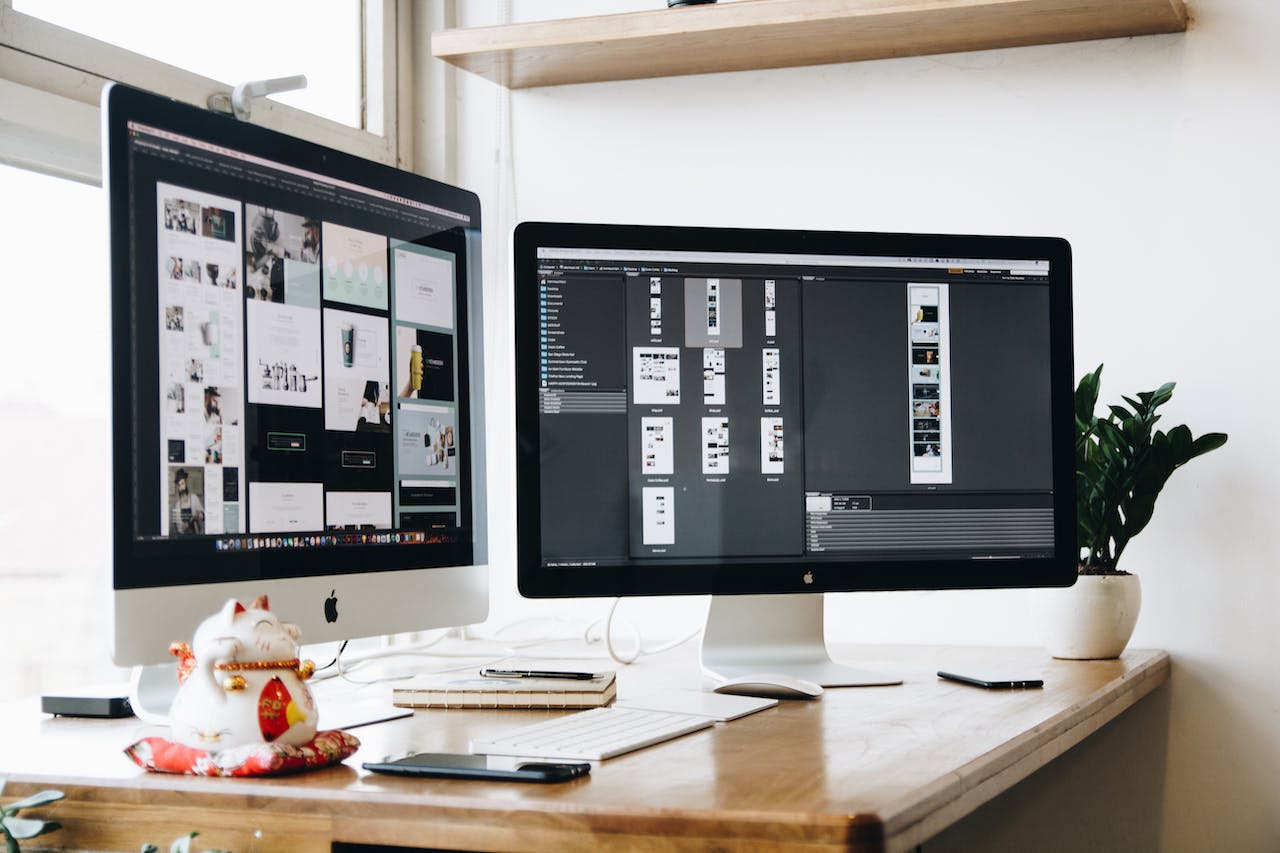







发表评论