Last update at :2024-05-20,Edit by888u
Foreword
After installing VMware, you can see two virtual network cards VMnet1 and VMnet8 on the network adapter.
Connection method
Open the Network and Sharing Center, click Change Adapter Settings on the left, right-click VMnet1 or VMnet8, and select Properties. Make sure that both network cards have the VMware Bridge Protocol enabled.
Open VMware, click Edit on the menu bar, select Virtual Network Editor, and you will see three configurations.
Bridge Mode
Use a real network card to connect and choose a network card that can access the Internet. It is recommended to specify a specific network card and not select automatic.
As long as it is on the same network segment as the real machine, it can communicate. You need to occupy the IP address of the real network segment.
NAT connection mode
Connect using VMnet8 virtual network card. It can only communicate with real machines and cannot connect to other devices on the LAN. Internet access is available.
Host-only connection method
Connect using the VMnet1 virtual network card. It can only communicate with real machines and cannot connect to other devices on the LAN. Only real machines can be connected.
Recommended site searches: cloud server rental, registration-free hosting in mainland China, domain name registration price, overseas virtual hosting space, registered international domain name, Hong Kong server purchase, http proxy ip, registration-free space, Hong Kong proxy server, PHP space purchase,
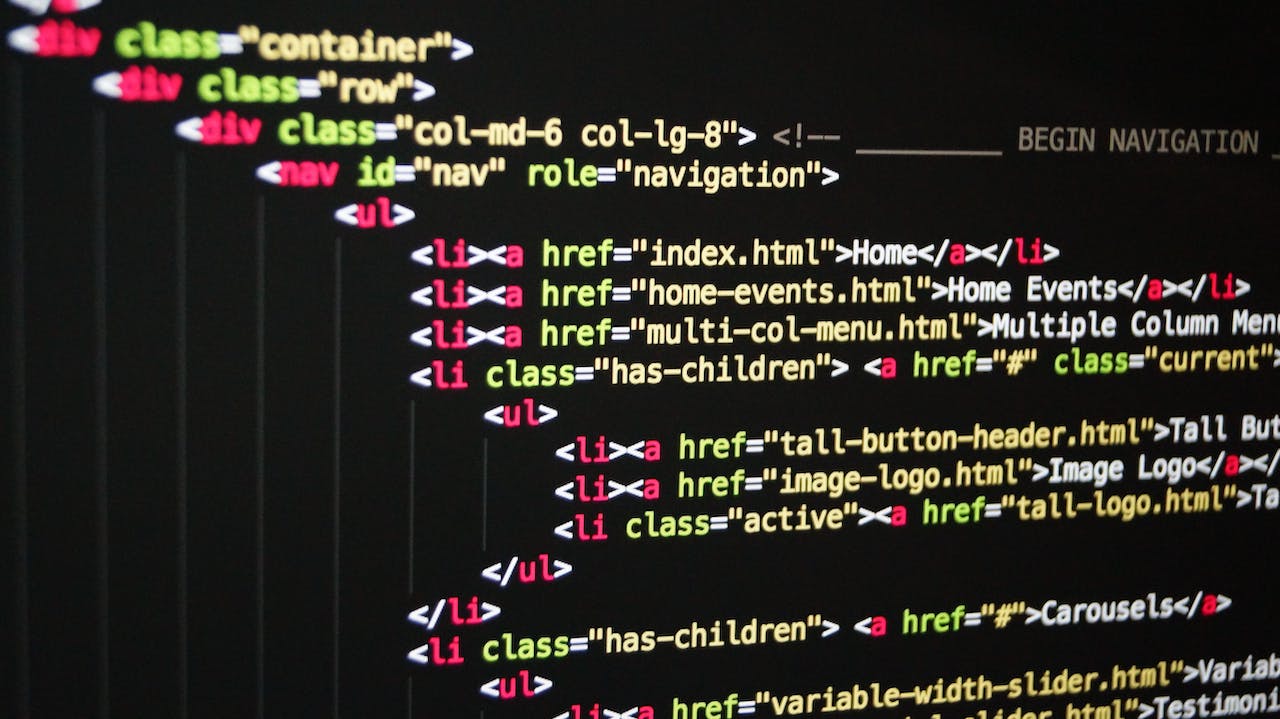







发表评论