Last update at :2024-06-14,Edit by888u
If you have used the Windows Azure trial product last year, you will definitely think it is a rare and good product. If we grassroots webmasters really want to buy it and use it, it will definitely be out of reach. However, since Microsoft and 21Vianet have cooperated Later, an opportunity to use invitation activation codes for free was launched for Chinese users. There was one last year, and a new round of free application activities started last week. Snail was also lucky enough to apply again (a total of 2 activation codes were applied). When writing this article, I saw that the official application has been suspended. If you have already applied for an activation code, you can choose to directly activate and open an account yourself, or you can choose to transfer the activation code (I have seen many people selling it).
The first step is to apply for trial qualification
https://support.windowsazure.cn/zh-cn/pricing/free-trial-full/
The free application qualifications are currently suspended, and we look forward to opening the application qualifications in the future. It should be noted that do not use QQ free email to apply (I did not receive an email before using QQ email), as it will not be approved. It is best to use GMAIL or your own domain name post office directly, so as to ensure that the invitation code is reviewed and sent to us. Or you can follow the progress of AZURE’s official Weibo activities.
The second step is to receive the activation email
Students who receive the invitation code need to activate it within 7 days, otherwise it will expire. This public test invitation event has a total of 10,000 places, and it has been highlighted in a few days. After we open the application, you will receive an email like the following, indicating that you have been given an activation code.
We only need to follow the three steps above to activate the login.
The third step, enter the activation code
Enter the activation code we received in the second step email.
Step 4: Fill in personal information and activate via mobile phone
Filling in the information is very simple, the only thing required is an invitation code and a mobile phone number to activate. After successful activation, we can view the article "Creating a Windows Azure Virtual Machine and Login to Remote Desktop Tutorial (Windows/Linux)" to create a virtual machine for use.
What can we do with Windows Azure?
First, test project products (first-class speed)
Second, when building a website, it seems difficult to bind an independent domain name
Third, learn VPS operation and can open multiple machines (WIN/LINUX)
Fourth, hang up and so on.
PS: If you have friends who haven’t applied yet, you can ask Snail for an activation code, and Snail can give one as a gift. But you need to join the QQ group and then ask Snail.
Recommended site search: domain name registration center, ICP registration number, permanent free cloud server address, Singapore server, foreign space rental, how long does it take to register website, US vps server, registered domain name query, host server rental, domain name registration website, < /p>
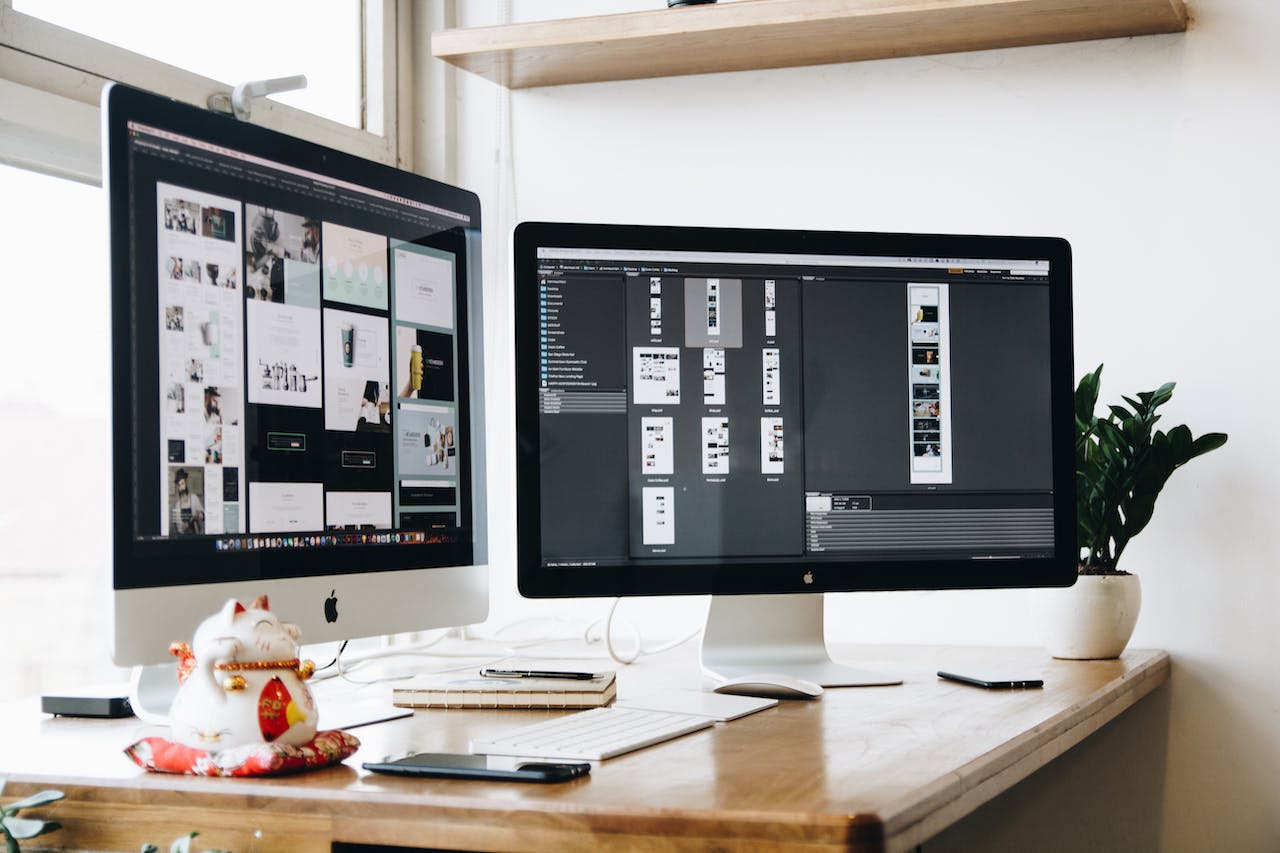







发表评论