Last update at :2024-07-05,Edit by888u
Snail Blog has shared several tutorials on how to install the VNC desktop environment in a Linux VPS host environment. I plan not to share this type of content again unless there is a better tutorial or I encounter a tutorial that I have never done before, because it is basically Commonly used environments such as Centos or Debian can basically be installed from finding a suitable environment. Through these articles, Snail has also encountered many customers who need to install VNC services, because installing this thing is really time-consuming and hassle-free. You only need to have time to follow the provided tutorials, and it is basically not difficult.
Last night, a customer needed Snail to provide VNC services, not to provide installation, but to provide installation guidance. In fact, it is not difficult at all. It can be operated by following the provided tutorials. Unfortunately, they may have different concerns. This person My friend really had no idea how to start. Snail still couldn't control it remotely through the video on both sides, so I directly supplemented the text tutorial he bought. If you can't do it again, there's nothing I can do.
VNC tutorial articles we can refer to:
Complete Linux VPS (CentOS) installation VNC+XFCE visual desktop environment
Linux OpenVZ Debian 7 32/64bit environment one-click installation VNC desktop environment tutorial
Linux OpenVZ CentOS 6 64bit environment one-click installation VNC desktop environment tutorial
In this article, according to the 512MB configuration provided by the customer, I require the centos 5 32-bit environment to be installed, and then install it according to the steps, as follows.
First, reinstall the system environment required by VNC
Remember by generating a matching port and a new ROOT password, because we will need to use SSH to install and use VNC to log in later.
Second, log in to SSH to detect the VNC environment and install VNC process
yum grouplist
A – Detect the version that comes with the XFCE system and then install it.
B – Here we see version 4.4, and then install it.
yum groupinstall xfce-4.4
During the installation process, there are two times where Y/N needs to be determined. We enter y and press Enter.
C – Install VNC desktop environment
yum install vnc vnc-server
You need to enter y once and press Enter.
D – Configure the resolution of VNC. The default is 600. We can change it slightly here.
vi /etc/sysconfig/vncservers
Open the edit file and add at the bottom:
VNCSERVERS=\\”1:root\\”VNCSERVERARGS[1]=\\”-geometry 1024×768\\”
Then we save and exit.
E – Set VNC password
vncpasswd
You will be prompted to enter a password, which cannot be seen during the password input process, so we need to watch the keyboard to avoid entering the wrong password, which requires entering it twice.
F – Startup environment and configuration xstartup
vncserver
vi /root/.vnc/xstartup
Replace all content with:
#!/bin/sh# Uncomment the following two lines for normal desktop:unset SESSION_MANAGER#exec /etc/X11/xinit/xinitrc[ -x /etc/vnc/xstartup ] && exec /etc/vnc/xstartup[ -r $HOME/.Xresources ] &&
Then save and exit.
G – Set permissions and start at boot
chmod +x ~/.vnc/xstartupservice vncserver restartchkconfig vncserver on
Copy and paste directly and press Enter to set startup.
Third, install the Firefox browser FIREFOX and install the Simplified Chinese language package
yum -y install firefoxyum -y install fonts-chinese
Most netizens want to save costs, so they choose LINUX, then install the VNC desktop environment, and then use the FIREFOX browser to perform their own tasks. The general process is like this, and some use the browser to hang up. . The specific project is not very clear, but it can be guaranteed that most customers can and are currently using such a VNC environment, which can basically meet the needs of some customer projects.
PS: If you still don’t understand or can’t operate it, then you can only ask others or a snail to solve it.
Recommended site search: Taiwan proxy server, Ministry of Industry and Information Technology ICP registration inquiry Alibaba Cloud free virtual host, registered domain name purchase, domain name registration, private server rental, Hong Kong host high-defense cpanel host, independent IP space, in domain name registration,
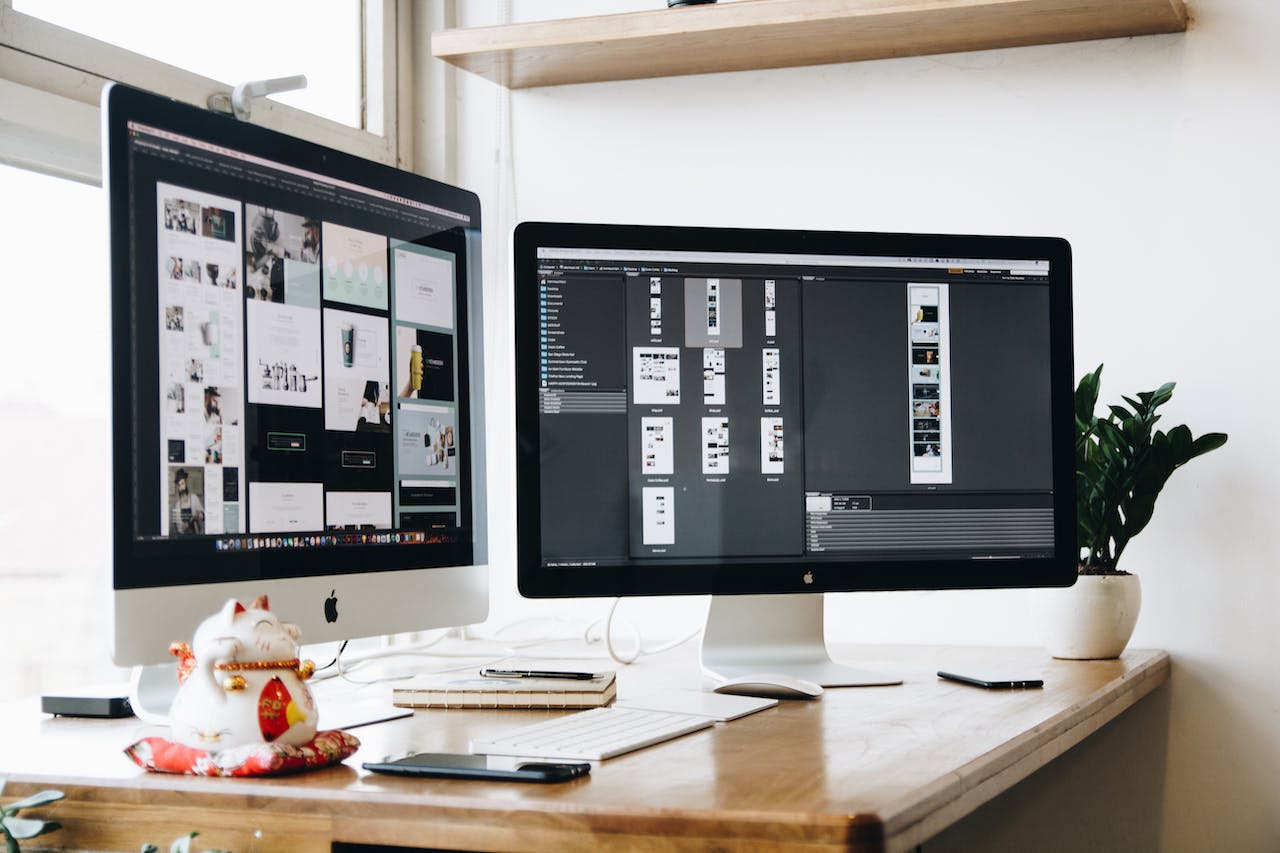







发表评论