Last update at :2024-01-29,Edit by888u
Rocky Linux aims to be a complete downstream binary compatible version using the source code of the Red Hat Enterprise Linux (RHEL) operating system. Since CentOS announced the end of development, Rocky Linux came into being and aims to be a replacement for CentOS. Currently, Banwagonhost does not have the option of Rocky Linux when reinstalling the system. There is still only CentOS. However, now we see that Rocky Linux can be selected in the Mount ISO, which means that it is very convenient to mount the Rocky Linux image and then install it. This article introduces the tutorial for mounting Rocky Linux and installing Rocky Linux.
Official website
Click directly to the official website
A brief introduction to Rocky Linux
Rocky Linux official website: https://rockylinux.org/zh_CN/
On December 8, 2020, Red Hat announced that they would stop developing CentOS. Before that, CentOS had been used as a production branch and downstream version of Red Hat Enterprise Linux. After that, they would switch to developing the operating system. A newer upstream development variant, "CentOS Stream".
To this end, CentOS founder Gregory Kurtzer announced that he will restart a project to achieve the original goals of CentOS. The name comes from CentOS's early co-founder Rocky McGaugh.
Within two days of release, Rocky Linux had received more than 2,600 likes on GitHub, and as of December 12, the project had become the most popular repository on GitHub, according to the GitHub Trends feature.
Rocky Linux plans to release a replacement for CentOS before the end of life of CentOS 8. It will also run on x86-64 and ARM-based processors, and CentOS users will be able to convert their operating system to Rocky Linux by just running a single command.
Tutorial on mounting Rocky Linux image by bricklayer
First, you need to mount the image. When mounting, select the rocky-8.4 image, as shown in the figure.
Afterwards, KiwiVM will prompt the following message:
User-initiated maintenance task is currently in progress. KiwiVM will remain locked until the task completes. Please try again in a few minutes. (788888) Additional information: ISO Import: rocky-8.4-x86_64-minimal.iso
Then force stop and then restart to enter the system reinstallation page, as shown in the figure below. Click Install Rocky Linux 8 to start the installation.
Tutorial for installing Rocky Linux system by bricklayers
After that, you will enter the startup interface. Don’t worry about it and wait patiently.
Then when you see the installation interface below, you have officially entered the Rocky Linux installation interface. Select the language to start the installation. The default English is selected here. You can choose Chinese or other languages. Then click Continue to proceed to the next step.
As shown in the figure, you need to confirm the installation directory and set the root password. First enter the page to confirm the installation directory and continue the operation.
It seems that there is nothing to do, so we click Done, and then the confirmation page will pop up.
When you see the pop-up page below, click Reclaim space to start hard disk partitioning.
We can directly select Delete all to delete all partitions in one step. Anyway, it is installed on the VPS. If the installation is wrong, just reinstall it.
After confirming again, there will be no problem. Then just set a root password as shown above.
After everything is fine, you can start the installation. Just wait patiently for the installation to complete.
Recommended plan for bricklayers
Warm reminder: If you have difficulty choosing, just choose the CN2 GIA-E plan in the middle. The quarterly payment is $49.99, and you can switch between up to 12 computer rooms at will.| CN2 (cheapest) | 1GB | 1 core | 20GB | 1TB | 1Gbps | DC3 CN2 DC8 ZNET | $49.99/year | Buy |
| CN2 | 2GB | 1 core | 40GB | 2TB | 1Gbps | $52.99/half year $99.99/year | Buy | |
| CN2 GIA-E (Most recommended) | 1GB | 2 cores | 20GB | 1TB | 2.5Gbps | DC6 CN2 GIA-E DC9 CN2 GIA Japan SoftBank JPOS_1 Netherlands EUNL_9 | $49.99/quarter $169.99/year | Buy |
| CN2 GIA-E | 2GB | 3 core | 40GB | 2TB | 2.5Gbps | $89.99/quarter $299.99/year | Buy | |
| HK | 2GB | 2 cores | 40GB | 0.5TB | 1Gbps | Hong Kong, China CN2 GIA | $89.99/month $899.99/year | Buy |
| HK | 4GB | 4 core | 80GB | 1TB | 1Gbps | $155.99/month $1559.99/year | Buy | |
| TOKYO | 2GB | 2 cores | 40GB | 0.5TB | 1.2Gbps | Tokyo, Japan CN2 GIA | $89.99/month $899.99/year | Buy |
| TOKYO | 4GB | 4 core | 80GB | 1TB | 1.2Gbps | $155.99/month $1559.99/year | Buy | |
Select a suggestion:
- Getting started: Los Angeles CN2 package, currently the cheapest, optional CN2 GT computer room, the entry-level choice.
- Recommendation: Los Angeles CN2 GIA-E package, super fast, with many optional computer rooms (DC6, DC9, Japan SoftBank, Netherlands Unicom, etc.), the most cost-effective.
- High-end: Hong Kong CN2 GIA package, the price is higher, but impeccable. The Tokyo CN2 GIA package is also a very good high-end option.
Recommended site searches: IP reverse domain name query, Hong Kong’s best virtual host domain name registration platform, local IP, network server, free personal website server, free US host, rented virtual host, domain name registration website, US host reviews,
p>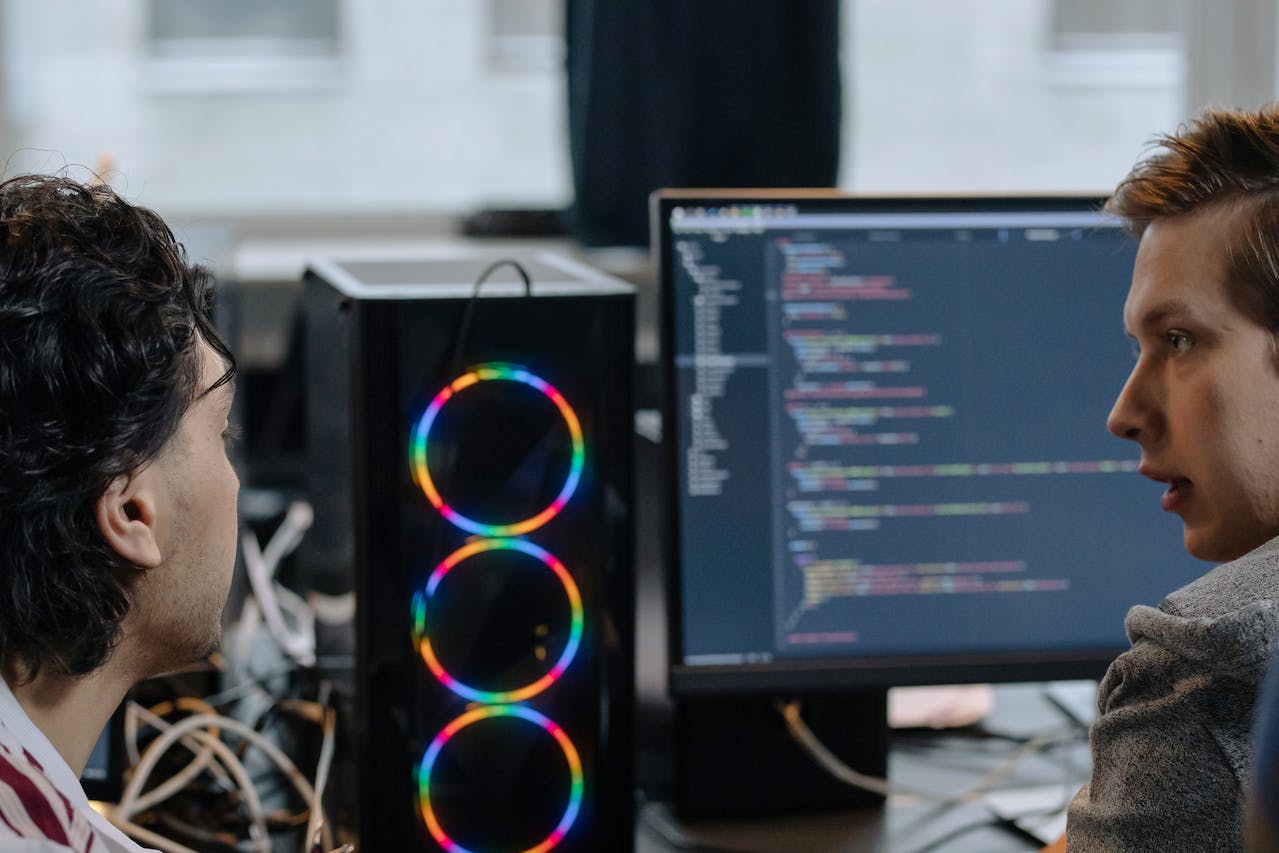







发表评论