Last update at :2024-01-29,Edit by888u
Many people like to install graphics cards on servers to run GPU applications, but online tutorials are very difficult. Today, this site will share with you an easy-to-understand tutorial that everyone can install.
1. Download the graphics card driver
- Go to official website to download. Choose the driver corresponding to your graphics card
2. Installation
- Uninstall the original N card driver first, if there is one
- Disable nouveau driver
After restarting, execute: lsmod | grep nouveau. If there is no screen output, nouveau is successfully disabled.
- Disable X-Window service
Press Ctrl-Alt+F1 to enter the command line interface, enter your username and password to log in. Tip: Enter: sudo service lightdm start on the command line, and then press Ctrl-Alt+F7 to return to the graphical interface.
Lightdm is not installed on my computer, and the graphical interface is GTK3. So, I installed sudo apt-get install lightdm first. Then perform the steps above. Although lightdm is chosen as the default graphical interface system, it is still GTK3. Therefore, my operations are all performed under the graphical interface
- Install driver from command line
Note that there must be no-opengl-files
3. Test
lsy@lsy-MS-7B79:~$ nvidia-smi Sat May 18 14:14:20 2019 +------------------------------------------------- ----------------------------+ | NVIDIA-SMI 418.56 Driver Version: 418.56 CUDA Version: 10.1 | |----------------------------------+----------------- -----+----------------------+ | GPU Name Persistence-M | Bus-Id Disp.A | Volatile Uncorr. ECC | | Fan Temp Perf Pwr:Usage/Cap| Memory-Usage | GPU-Util Compute M. | |===============================+================= =====+======================| | 0 GeForce RTX 2060 Off | 00000000:1D:00.0 On | N/A | | 0% 46C P8 13W / 160W | 85MiB / 5901MiB | 1% Default | +----------------------------------+------------------ -----+----------------------+ +------------------------------------------------- ----------------------------+ | Processes: GPU Memory | | GPU PID Type Process name Usage | |================================================== ============================| | 0 1091 G /usr/lib/xorg/Xorg 83MiB | +------------------------------------------------- ----------------------------+Recommended site searches: registered domain names, hosting services, Hong Kong high-defense servers, ICP website registration, Hong Kong server hosting, German servers, Hong Kong server hosting, Google permanently free servers, cheap domain name registration, check your own IP,
p>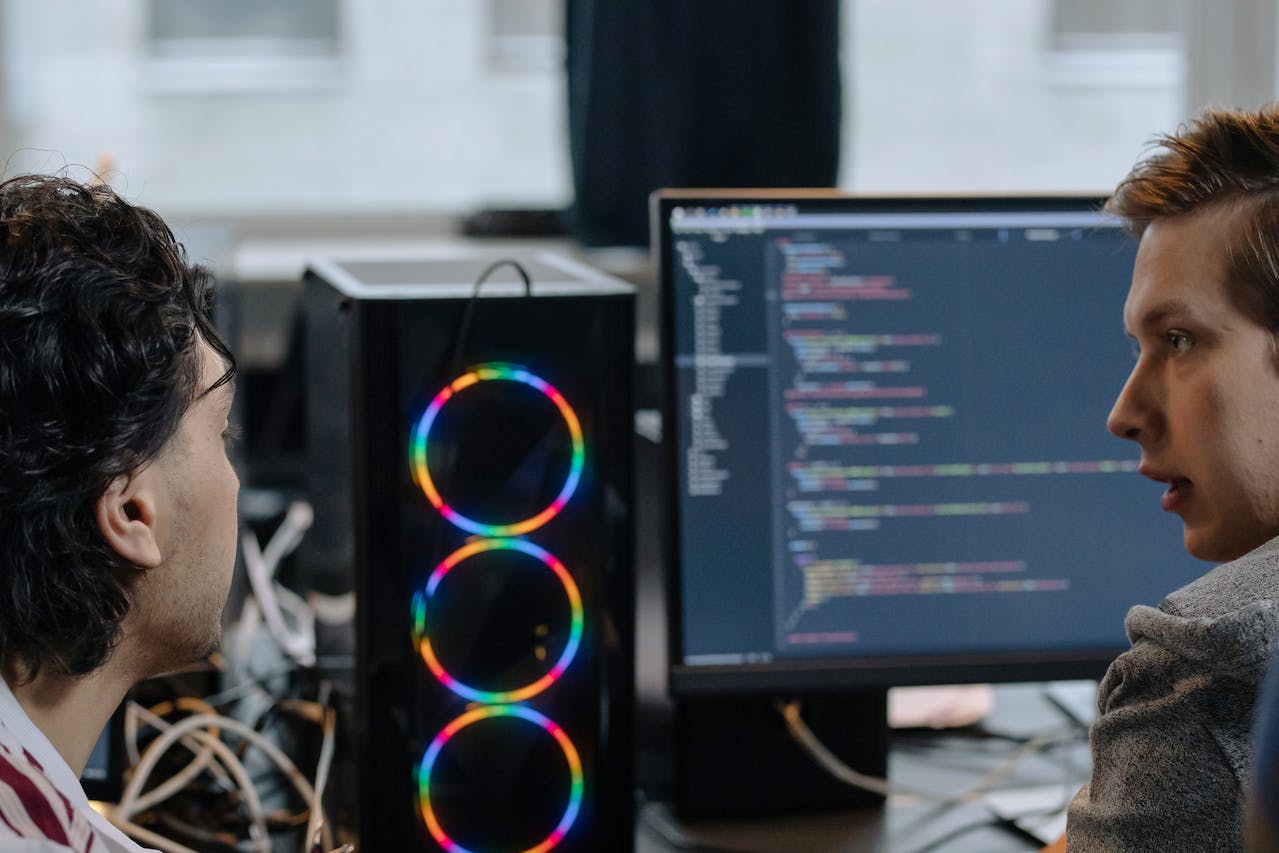







发表评论