Last update at :2024-01-30,Edit by888u
ByteDance’s Volcano Engine has also launched the veImageX image service. veImageX is a one-stop solution for webmasters to provide uploading, hosting, intelligent processing and CDN distribution of images, documents and other materials. In this article, our blog introduces the WordPress blog’s use of the volcano engine veImageX for static resource CDN acceleration with the help of the WPJAM Basic plug-in.
We tried it on our blog and it was very convenient and easy to use. The WPJAM Basic plug-in developer has also integrated it into the "CDN Acceleration" function. Let’s talk about how to set up the Volcano Engine. It also launched the veImageX service, which mirrors all the static resources on WordPress to the Volcano Engine’s veImageX through mirroring back to the source.
Huoshu Engine official website: https://www.volcengine.com/
1. First register and activate the Volcano Engine veImageX product, registration entrance: veImageX-Volcano Engine
When activating, fill in the invitation code: RTVEGL, and you can receive benefits: free monthly quota (10GB traffic + 10GB storage + 20TB basic processing) + free https access + free return traffic.
2. Then open the veImageX service of the Volcano Engine, click the "Service Management" button on the right to create a new storage space:
- Service name: Fill in according to your own.
- Region: Choose based on where the most users of your website are.
- Service type: Select image processing service.
- Bind domain name: Please enter the CDN domain name you want to bind, such as cdn.wpjam.com from the WPJAM Basic plug-in developer
- Service properties: Select to save permanently.
Then click Save, and the Volcano Engine will review your service. After the review, the Volcano Engine will give you a CNAME value bound to the domain name, and fill it in the CNAME of the corresponding CDN subdomain in your domain name management.
3. After creating the service, we need to set up the mirroring back to the source. Click the "Basic Configuration" button in the picture above:
First, you can set up the https certificate for the CDN domain name:
This part is relatively simple, so I won’t introduce it here. Then scroll down the page and you can set up the mirroring back to the source:
Compared with other object storage services, Volcano Engine's veImageX is relatively simple. You only need to fill in the domain name of your blog in the main return address. If you have used other object storage services before and the local images have been deleted, veImagex also provides an alternate return-to-origin address here. You can also fill in the CDN domain name originally set in Qiniu Cloud here.
4. If we want veImageX to help us intelligently scale and crop images, then we also need to set up the image processing template of veImageX. In the service generated in the second step above, click the "Image Configuration" button to enter the image processing configuration. page, click "New Template":
First of all, regular editing. You can set it according to your own preferences. Generally, it can be set to the output source format.
The editing operation requires strict requirements. You must first set the zoom, and then set the crop. Select the URL input for the zoom width, height and crop size, so as to adapt to the various size image scaling and cropping needs in our blog.
After setting up, you will get a template configuration parameter:
~tplv-g7ckde5uoo-image:resize_width:resize_height:crop_width:crop_height.imageresize_width:resize_height:crop_width:crop_height This paragraph must be included, and the order must be consistent with this.
5. Let’s go back to the WordPress blog first, first install the WPJAM Basic plug-in, and then click the menu "WPJAM"> "CDN Acceleration" in the WordPress backend:
Cloud storage: Select the volcano engine veImageX. CDN domain name: Enter the domain name set above, for example: https://cdn.wpjam.com.
If you want to use the image processing function of the Volcano Engine, check it and enter the "template configuration parameters" just generated in the image settings:
That's it. You can use the volcano engine veImageX service on your WordPress website, and using the volcano engine veImageX will automatically accelerate static resources.
Click here to register and activate the Volcano Engine veImageX product. Volcano Engine is currently offering a new promotion and a special promotion for resource packages. You can purchase 100GB traffic for 1 yuan and 50GB storage for 1 yuan. All other traffic packages are discounted at 20% off.
How to install the WPJAM Basic plug-in? Search "WPJAM Basic" in the WordPress blog site management background to install it, as shown in the picture:
Volcano engine veImageX:
- Quick Start: https://www.volcengine.com/docs/508/8084?utm_source=3djkhj&utm_medium=fhbpga&utm_term=rumen&utm_campaign=yuanshan&utm_content=ImageX
- Official landing page: https://www.volcengine.com/products/imagex?utm_source=3djkhj&utm_medium=va4h2c&utm_term=luodiye&utm_campaign=yuanshan&utm_content=ImageX
- Product quotation: https://www.volcengine.com/docs/508/65935?utm_source=3djkhj&utm_medium=rpb48l&utm_term=baojia&utm_campaign=yuanshan&utm_content=ImageX
- Third-party plug-ins: https://www.volcengine.com/docs/508/67290?utm_source=3djkhj&utm_medium=kh6cl5&utm_term=chajian&utm_campaign=yuanshan&utm_content=ImageX
Source of this article: WordPress Jam
Recommended site searches: com domain name registration for 1 yuan, Korean proxy IP, overseas server rental prices, domain name information query, rental server, Guangzhou host rental, online server website, virtual host ranking, overseas virtual host, Hong Kong host high defense ,
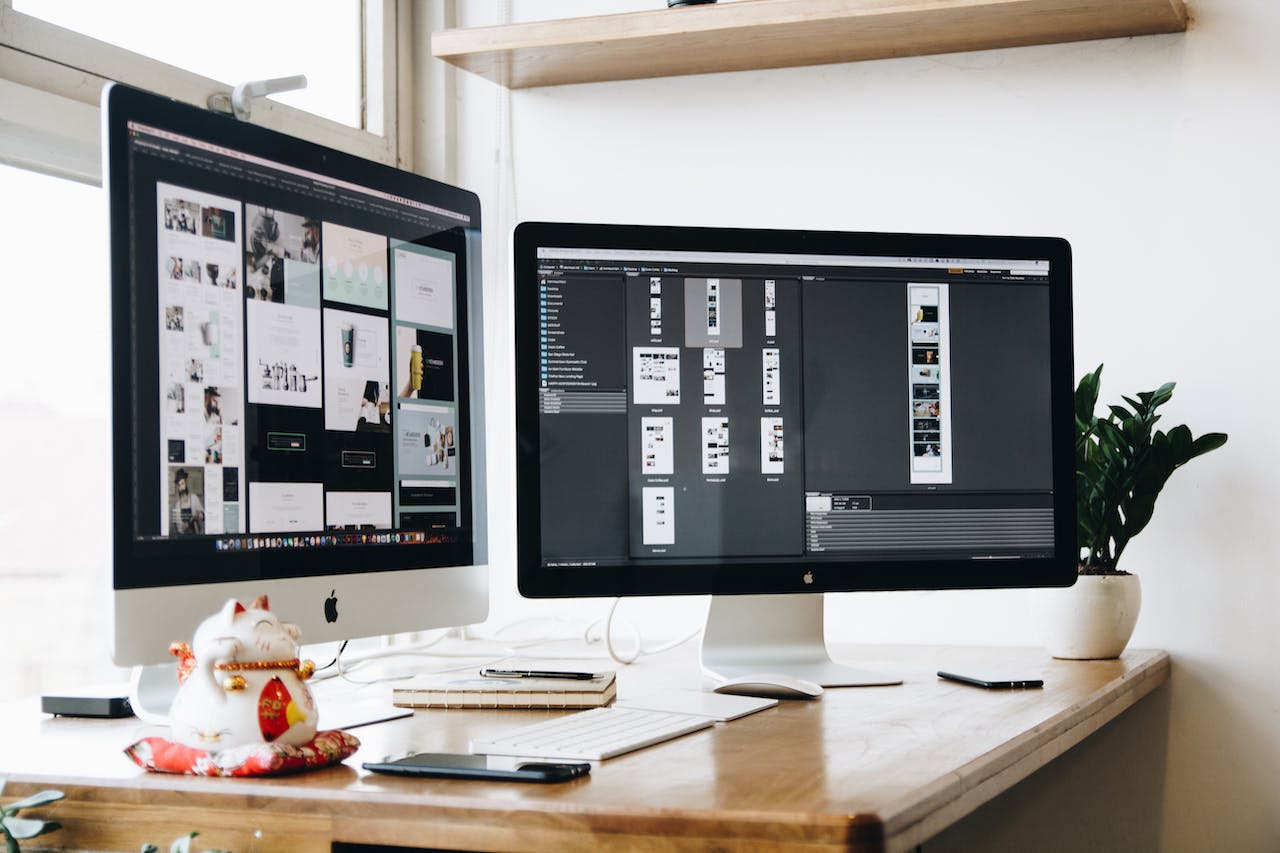







发表评论