Last update at :2024-03-18,Edit by888u
Vultr supports one-click system reinstallation. If we accidentally modify a certain system configuration and Vultr cannot start or connect, we can solve the problem by reinstalling the system. This article shares how to reinstall the Vultr system. System reinstallation can be achieved through two methods: Server Reinstall and Change OS.
1. Steps to reinstall Vultr system
1. Vultr Server Reinstall
Log in to Vultr, find the Vultr instance that needs to reinstall the system, click the operation button behind it, and select Server Reinstall to start reinstalling the system. After reinstalling the system, the system version remains unchanged, but all data is deleted and restored to the original settings.
2. Vultr Change OS
We can also use the Change OS function to reinstall the system. Enter the VPS details page, click "Settings", select the "Change OS" function, and then select the corresponding system version to start reinstallation. Here we can select the target system Versions, including common Ubuntu, CentOS, Debian, Fedora, FreeBSD, OpenBSD, etc.
2. Points to note when reinstalling the Vultr system
Vultr does not charge for reinstalling the system, and the steps are very simple. However, after reinstalling the system, all data on the host will be erased. This is something we need to pay attention to before using this function.
The above are the two ways to reinstall the Vultr system shared by this site. If you have not registered a Vultr account, you can participate in the Vultr new user discount (register to get 50 US dollars): https://www.vultr .com/promo/try50/, for more Vultr tutorials, please refer to "Vultr VPS Special Topic: Vultr Discount Code Collection, Speed Test Address Sharing, Data Center Recommendation".
Recommended site searches: host server rental, Changsha server, cn domain name personal registration, domain name reservation, foreign server rental, vps server, Hong Kong cloud host, cc domain name, which high-defense game server is the best, Taiwan server rental,
p>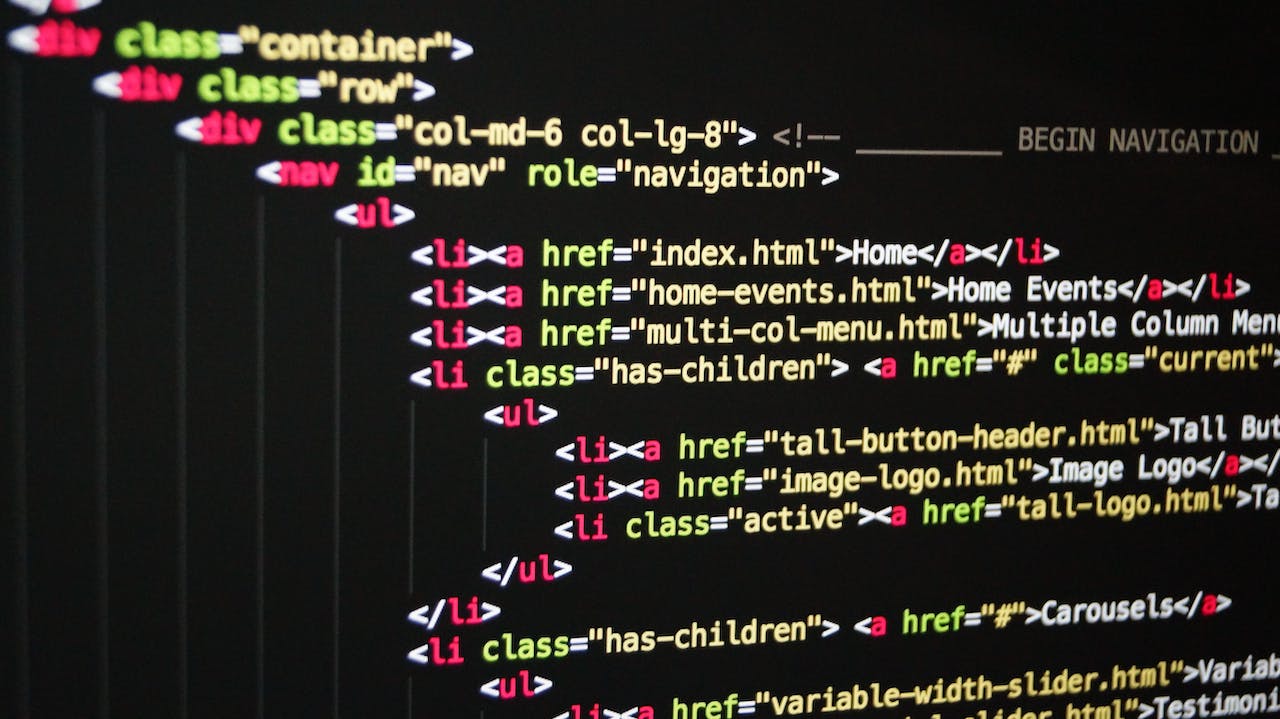







发表评论