Last update at :2024-05-18,Edit by888u
For many novices, they hardly know how to use VPS and know nothing about VPS, so it is difficult for them to use rectified vps. Don't worry, we will give you the simplest and most intuitive rectified vps tutorial. This is also a common method for all VPS using the solusvm panel. It will teach you how to use rectified vps in a few minutes.
#######Important Note#########: rectified.net has been acquired and merged into: www.changeip.com
Purchase rectified VPS at 20% off: rectified-$9.6 annual payment VPS/KVM/128M memory/5gSSD/unlimited traffic/Los Angeles
Step one: Log in to your email (the email you entered when registering) and find the email sent to you by rectified vps, which contains the information we need. So which email do we need? The one with the IP address is the one with no more than 4 emails in total, so you can read them all. Just find the one with the following information:
VNC ============================= IP: 104.160.18x.xxx Port: "Indescribable" x Password: "Indescribable" You can access your server using a free VNC client program called TightVNC located at: http://www.tightvnc.com Control Panel Access ============================= URL: https://vpscp.rectified.net Username: RN52 "Indescribable" Password: "Indescribable"xx (If you already have access to the control panel please use your existing password)
Step 2: Enter https://vpscp.rectified.net in the browser. After opening it, enter the username and password. Just enter the "Username" and "Password" above correspondingly.
Step 3: VPS novice tutorial: Get to know the solusvm panel. Click this link to learn the contents of the solusvm panel.
Some tips:
To change the system password use: Root/Admin Pssword
For manual system installation: Serial Console
One-click system installation: Reinstall
Step 4: If it is a Windows system, log in to the Serial Console and configure it. It is best to open 3389 remote login; if it is a Linux system, download a client, such as: Xshell (VPS Newbie Tutorial: Understanding and Using Xshell Client ) Log in and start compiling the environment. Build a website
Tips: Compilation environment: VPS novice tutorial: One-click installation of Vestacp for LNMP/LAMP/LANMP environment
The rest of your comments are welcome!
Recommended site search: Ministry of Industry and Information Technology ICP registration, domain name and space, vps dynamic IP server, free virtual host, Chinese domain name registration, registration number, Hong Kong vps host, mainland China station group server, Ministry of Industry and Information Technology ICP registration query, IP online agent,
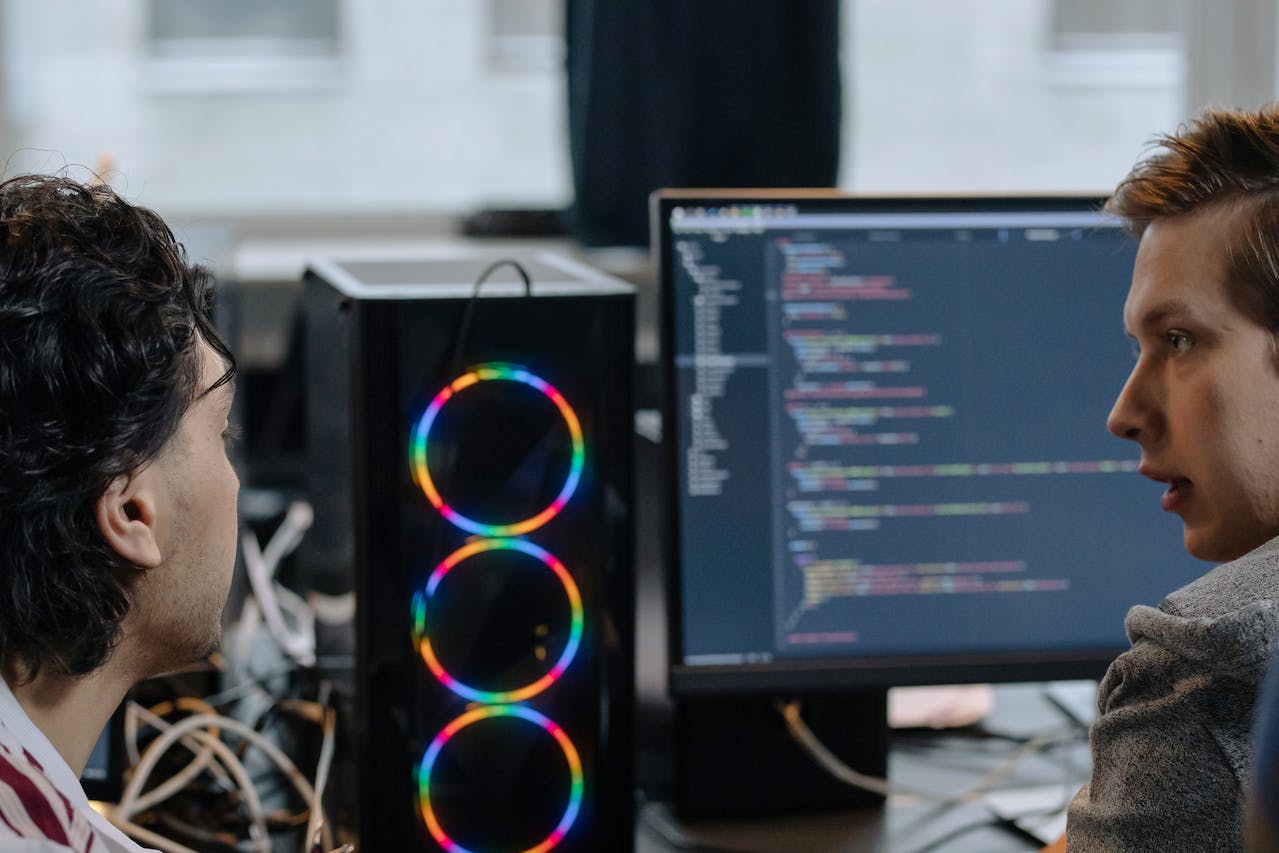







发表评论