Last update at :2024-05-26,Edit by888u
Tutorial: Virtual Private Server (VPS) Control PanelIntroduction to SolusVM The previous article talked about the control panel Virtualizor. In fact, most panels used outside mainland China are still SolusVM. Previous articles have also introduced: Click me directly
Let’s talk about the SolusVM panel later. In particular, the above refers to the method of use, and this lecture is mainly an installation tutorial.
SolusVM software is a VPS management system with a powerful graphical user interface that can manage three virtualization technologies at the same time: OpenVZ, Xen Paravirtualization and Xen HVM. Customers who have used this software to open US VPS will feel that It is very safe and convenient.
Centralized management, manage servers around the world from the master node Support Xen/OpenVZ virtualization technology Perfectly supports online activation of Windows systems Automatically assign IP using built-in DHCP
Easy to install, you can install it successfully in just a few steps Internationalization, supporting multi-language interface Modular, supports plug-in deployment Security, SolusVM does not require the use of root password Data records, very complete VPS usage statistics You can easily check the traffic bandwidth used by each VPS The bandwidth chart can visually view the traffic of each VPS CPU performance resource limit management Easily back up and restore a node's configuration Automatically reinstall guest operating systems Supports creation of operating system templates
SolusVM installation and use It is divided into main control terminal installation and client installation. The main control terminal uses Centos system. You can also install the client on the main control terminal and run VPS. The client is divided into two systems: OpenVZ and Xen. Recently, support for KVM system has been added. The installation steps are roughly as follows: 1. Partition the server according to different virtualization technologies.
2. Use wget to download the SolusVM installation program and run it. 3. Follow the interface prompts and install it by default. 4. Add the client server in the main control interface, and then you can activate the VPS online. 5. After creating a VPS, you can also customize the VPS settings, such as installing a management panel (such as Webmin, Kloxo, etc.). You can also package the VPS integrated with the control panel into a template and activate the VPS according to the template later. In this way, after opening the VPS, the management panel will be provided by default, saving installation time.
Preparation I think the preparation work before installation is divided into two parts. One is the SolusVM part and the other is the server part.
First of all, we understand what the SolusVM part includes and purchase a license. This is a must. I do not recommend using the PJ or D version source code abroad (it seems that there is no such version of SolusVM). It will be looked down upon and embarrassing. Went abroad. SolusVM license includes master and slave. The master is generally $10 per month and the slave is $2.50. One master can control multiple controlled servers. Therefore, you must at least buy a master license. In addition to being installed on the server, it can also be installed on a VPS. In order to save trouble, I only have one master license. installed on the server.
Tips: If you just want to play, you can also order an official test license and get 15 days of free testing.
The following is the server part, mainly including partitioning and installing the operating system. Let's take opening OpenVZ as an example. We can simply divide the server partition into /boot=100M, /swap according to your memory, /=10GB, and all the remaining space is allocated to /vz, because your chicken and System templates must be placed here and must be kept large. Note, especially if you plan to set up XEN or KVM, you need to think about it in advance, and the partitions may be slightly different.
We also need to install the operating system on the server. SolusVM supports CentOS 5/6 *RHEL 5/6 *Scientific Linux 5/6. I personally prefer CentOS 6. Many servers do not provide KVM or IPMI, and many system reinstallations are charged or only free once a month, so please plan and consider carefully before installation.
Install SolusVM Okay, after everything is ready, start the SolusVM installation. It is very simple. It is just like compiling LNMP. Log in to the server through SSH and start work with a few lines of commands. Please see the instructions:
wget http://soluslabs.com/installers/solusvm/install chmod 755 install ./install After execution, there are some options, please read below. Press Enter to continue, ctrl+c to exit.
Select the operating system. I use CentOS6, so I choose the second one.
Select the SolusVM version to be installed. Select the fastest image file location, 1 for automatic detection. This step is to select the mode you want to install, the master control, etc. After selecting this step, there is another press Enter, and of course there is a chance to exit (press ctrl+c to exit), and then you need to wait. SolusVM installation is relatively fast. After completion, use IP+5353/admincp (use 5656 port for SSL). The username and password are both vpsadmin to log in.
Recommended site search: server rental US high defense, 6 yuan a year cloud server, server rental US high defense, Taobao virtual host, US vps server, Hong Kong server which is the fastest, ip168, foreign server rental prices, foreign websites Space, game server defense,
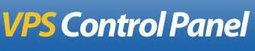







发表评论