Last update at :2024-05-27,Edit by888u
Tutorial: Virtual Private Server (VPS) Control PanelVirtualizorIntroduction Virtualizor is a very good control panel with very powerful functions. However, it seems that there are not many introductions to it in mainland China, and its popularity is obviously not as good as SolusVM. Official website address: http://www.virtualizor.com/
What is Virtualizor
Virualizor is a powerful web-based VPS control panel. It supports OpenVZ, Xen PV, Xen and Linux KVM virtualization HVM. After installation, the administrator can successfully start a new VPS with a few clicks of the mouse, which is really very convenient! VPS users can freely start, stop, restart and manage their VPS using the Virtualizor panel using a very advanced web-based graphical user interface. Users and administrators can see a variety of graphics to better manage the resources on their hens.
How to use Virtualizor
Let’s talk about installation first:
The installation process of Virtualizor panel is really very convenient and fast!
First step, system requirements: Memory: 2–4GB optimal Hard drive: At least 10G of hard drive space is required Processor: It is best to support 2 cores or more Operating system: CentOS 5.x (x86 or x86_64) Step two. Use PuTTY to connect to the server's SHH. If you don't know how to use PuTTY, you can click on the following link to learn: VPSER's SSH connection tutorial: http://www.vpser.net/other/putty-ssh-linux-vps.html PuTTY download address: http://soft.vpser.net/manage/putty/puttyfile_0.60cn.zip Everything is ready, we connect to the server's SSH, and then install the following command input: Download the Virtualizor panel: wget -N http://files.virtualizor.com/install.sh Change the read and write permission settings of the file: chmod 0755 install.sh Execute the installation (remember to change the following to your own email): ./install.sh email=your@email.com After executing the installation, the following image will appear. We don’t care about it, it will be installed automatically: After about 2 minutes, the following picture will appear, which means that we have successfully installed it! It will prompt you whether to restart, then we directly enter [y], then press Enter and wait for the server to restart:
The entire installation process ends here. Isn’t it super simple? Wait until the server restarts. You can then access the admin panel to create virtual servers and manage your servers. Note: During the installation process a log file will be created to /root/virtualizor.log After restarting, enter the following link directly into the browser. The default account is generally: root, and the password is the password of your server! [your-IP] is your server IP or domain name! I have taken a screenshot of the login interface!
With certificate URL: https://Your-IP:4085
Without certificate: http://Your-IP:4084
The management interface after logging in, because it was developed by foreigners, does not have a Chinese version yet. I have contacted them officially and asked for Chinese translation. There may be Chinese support by then. If there is an error in the installation, please look at the following situations:
1. If you encounter: Unable to open http://IP-Address:4084 Please check whether your server firewall blocks it from running. You can use the following command to disable it! root> service iptables stop 2. VPS cannot be started normally Please check whether the openvz kernel has been started correctly! You can view it with the following command: root> uname -a 3. If there is a system conflict, please enter the following command to check, but you must ensure that the system kernel has been compiled correctly and the panel has been installed normally:
root> quotaoff -vaug
At this point, we have finished installing the Virtualizor panel. If there are any mistakes in the tutorial, please reply and point them out. Thank you! I will also do tutorials on the installation of other kernels when I have time in the future!
There are requests from netizens for a cracked version, but I don’t know if it is still feasible now.
Instructions (translation of Instructions.txt): 1. Install Virtualizor from the Virtualizor official website (for installation, please see: http://www.virtualizor.com/wiki/Main_Page#Installation_and_Usage). 2. Log in to your server as root and upload "Virtualizor.sh" to your server. 3. Execute Virtualizor.sh 4. Log in to the Virtualizor management area, visit Configuration>License info, and enjoy!
Virtualizor Others
Finally, let me say this: The monthly license for this thing is not expensive. The unlimited VPS version is only 8USD/month. Moreover, one license can be used by all servers. It is okay to use this crack by yourself. It is still suitable for commercial purposes. Go to the official website to buy the genuine version.
Recommended site searches: US virtual space, anti-complaint vps host, query IP, registered domain name, godaddy registered domain name, website space rental, US host ranking, free overseas server, virtual host rental, virtual host,
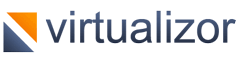







发表评论