Last update at :2024-06-01,Edit by888u
The video function is a function supported by WordPress by default. However, in actual use, there are still some things that novice users do not understand. Today I will briefly introduce how to insert a video when editing an article.
Insertion method in the new Gutenberg editor
Add local video
If it is a local video (MP4 format recommended), you can add a block in the editor: Common blocks>Video, as shown in the figure:
After successfully inserting the video block, click to upload the video:
Third-party video code
If it is a video sharing code for a third-party video website, the Gutenberg editor currently does not have a block specifically optimized for video websites in mainland China, but it can be added through the custom HTML block, such as Figure, search to find the block:
Then just paste the sharing code directly in the block.
WPCOM theme video code block
If you are using our WPCOM theme, then we have a dedicated built-in Video code block for the Gutenberg editor, which can better adapt to third-party video codes. Add method: WPCOM Extension Block>Video Code
After inserting the video code block, you can set the video on the right side of the article editing page. After filling in the third-party website video code, you can set the video width and height and whether it is centered, as shown in the figure:
How to insert videos in the old classic editor
Local video
If it is a local video (MP4 format recommended), you can open Add media in the same way as uploading pictures, and then upload the video and insert it directly.
Third-party video code
Click Text in the upper right corner of the editor to switch to text mode, then paste the sharing code where the video needs to be displayed, and then switch back to visualization.
JustNews and JustMedia theme video functions
JustNews theme and JustmMedia theme have built-in video function, which can be displayed directly at the top of the article page. This is a fixed video position. You can set the option in at the bottom of the background article editing page. >Add video code/address in article settings.
Recommended site search: server rental, Hong Kong proxy server, public welfare free virtual host, all-round virtual host, the latest free proxy ip US free virtual host, high defense US server, overseas virtual host, Hong Kong ip proxy, Japanese server free
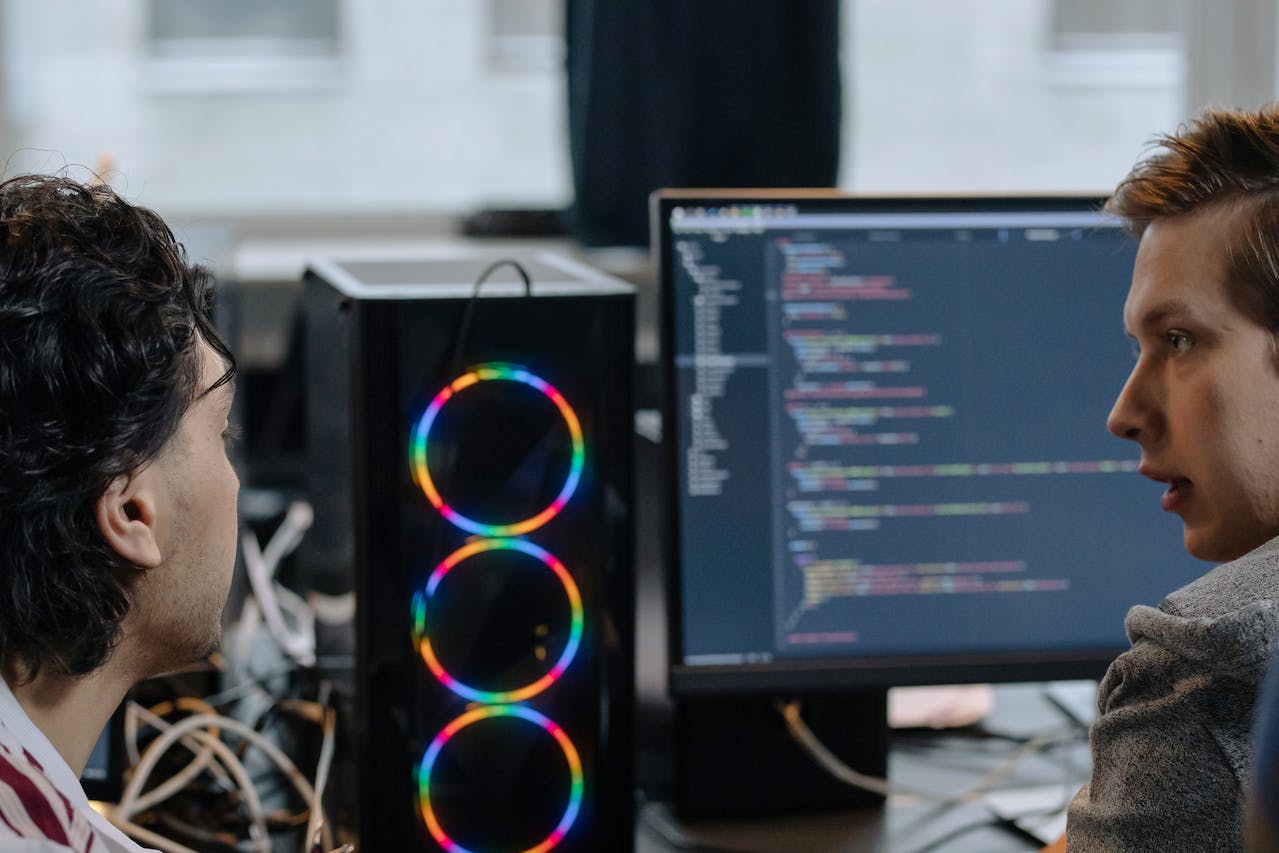







发表评论