Last update at :2024-06-14,Edit by888u
Now that the Windows VPS tutorial has been written to this extent, and the sites in the previous article have also established websites, it is perfect to build a website together to satisfy the snail's vanity. It is quite easy to build an ASP site on a Windows vps host. I will not demonstrate it because it can be directly put into the site we opened and used according to the installation steps of the website CMS program. It's just that when we use the WIN host, the program using PHP script is a little more complicated. We are not responsible for static CMS generated by programs like DEDECMS.
Today Snail will share the construction of WordPress program that everyone likes, and of course I also like. First of all, we must download the latest version of the program from the official website to the site we opened. We can upload it through local FTP or remotely log in to the desktop. I am now on the remote desktop and will complete this tutorial remotely.
Secondly, we decompress the installation package and put it into the site, and open the site with the URL we have parsed. Proceed to install the WORDPRESS website.
Again, enter the MYSQL data information we set.
After success, we need to enter the title of the site, username and password, and email to log in.
Finally, there is definitely no problem with the installation settings. The most important problem is the pseudo-static problem of the WordPress program under Windows VPS. This is also the reason why Snail Sharing WIN VPS website building tutorial specifically chooses WP. Other CMS can generate static ones, so there is no need to set up a problem.
Because we have already shared ISAPI_Rewrite in the tutorial on installing PHP environment + MYSQL + N-dot panel, setting it up here is very easy. We only need to find the pseudo-static script httpd.ini file of wordpress.
[ISAPI_Rewrite]# 3600 = 1 hourCacheClockRate 3600RepeatLimit 32# Protect httpd.ini and httpd.parse.errors files# from accessing through HTTP# wordpress pseudo-static rules# For tag (Chinese tags and tag page turning rules) RewriteRule /tag/( .*)/page/(\\\\d+)$ /index\\\\.php\\\\tag=$1&paged=$2RewriteRule /tag/(.+)$ /index\\\\.php\ \\\tag=$1# For category (Chinese classification and category page turning rules) RewriteRule /category/(.*)/page/(\\\\d+)$ /index\\\\.php\\\\ category_name=$1&paged=$2RewriteRule /category/(.*) /index\\\\.php\\\\category_name=$1# For sitemapxmlRewriteRule /sitemap.xml /sitemap.xml [L]RewriteRule /sitemap.html /sitemap .html [L]RewriteRule /sitemap_baidu.xml /sitemap_baidu.xml [L]RewriteRule /favicon.ico /favicon.ico [L]# For file-based wordpress content (i.e. theme), admin, etc.RewriteRule /wp-( .*) /wp-$1 [L]# For normal wordpress content, via index.phpRewriteRule ^/$ /index.php [L]RewriteRule /(.*) /index.php/$1 [L]Then, we can set the fixed link in the WP background. It is very simple. As of this writing, I have basically completed the basic tutorial of WIN VPS. There are still some details that I am still learning, and I will share them after sorting them out.
Recommended site search: virtual host recommended Taiwan server rental, overseas server US imitation brand space, Ministry of Industry and Information Technology website registration system, mainland China php space, icp registration center, Hong Kong server rental, rent a server, Ministry of Industry and Information Technology registration website,
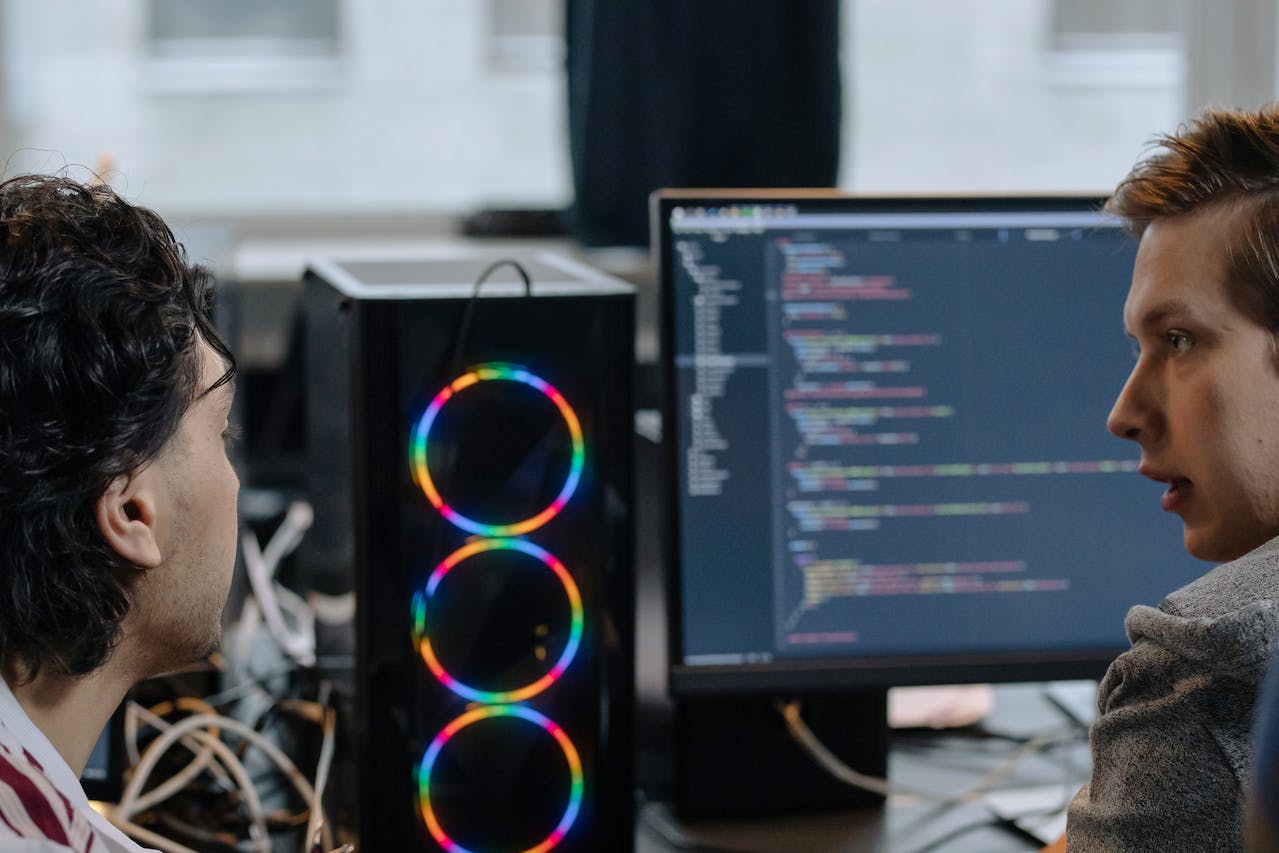







发表评论