Last update at :2024-02-04,Edit by888u
OpenLiteSpeed is a free, open source web server developed by LiteSpeed Technologies. Known for being a lightweight, well-optimized web server, OpenLiteSpeed combines security, simplicity, and speed into one package, improving the performance of hosted web applications.
OpenLiteSpeed, also a free version of LiteSpeed Enterprise, features a beginner-friendly web interface that allows you to configure a web server, deploy and enable support for various backend applications. In this article, I will guide you to install and configure OpenLiteSpeed on Ubuntu 20.04 server.
Install necessary software packages
Install the dependencies required by OpenLiteSpeed to run on your server.
$ sudo apt-get install build-essential libexpat1-dev libgeoip-dev libpcre3-dev zlib1g-dev libssl-dev libxml2-dev rcs libpng-devInstall PHP and common extensions:
$ sudo apt-get install php php-common php-curl php-mysql php-opcache php-imap php-opcacheInstall MySQL:
$ sudo apt-get install mysqlInstall OpenLiteSpeed
Option 1: Install from repository
First, download the OpenLiteSpeed installation script:
$ wget http://rpms.litespeedtech.com/debian/enable_lst_debian_repo.shRun the script:
$ sudo bash enable_lst_debian_repo.shThis script will automatically download the required files and update the server, then install OpenLiteSpeed:
$ sudo apt-get install openlitespeedStart OpenLiteSpeed:
$ sudo systemctl start lswsOption 2: Install from binary file
Download the latest OpenLiteSpeed installation package:
$ wget https://openlitespeed.org/packages/openlitespeed-1.7.14.tgzUnzip:
$ tar -xvzf openlitespeed-1.7.14.tgzEnter directory:
$ cd openlitespeedConfigure and compile OpenLiteSpeed by running the installation script. By default, it installs OpenLiteSpeed in the /usr/local/ directory.
$ sudo bash install.shYou can now start the web server by running the following command:
$ sudo /usr/local/lsws/bin/lswsctrl startOption 3: One-click installation for WordPress users
If you plan on installing WordPress, this is your one-stop shop for installing a web server and optionally MySQL and WordPress. Once the script is complete, you can directly configure your web server or start setting up WordPress directly.
Download one-click script:
$ wget https://raw.githubusercontent.com/litespeedtech/ols1clk/master/ols1clk.shRun the script to start the installation:
$ sudo bash ./ols1clk.shConfiguring OpenLiteSpeed
After installing OpenLiteSpeed on your server, you will need to set up an administrator username and password by running an administration script.
sudo bash /usr/local/lsws/admin/misc/admpass.sh Please specify the user name of administrator. This is the user name required to login the administration Web interface. User name [admin]: Please specify the administrator's password. This is the password required to login the administration Web interface. Password: Retype password: Administrator's username/password is updated successfully!Access the OpenLiteSpeed web server
After configuring OpenLiteSpeed on your server, access your public server IP using port 8088 to view the default OpenLiteSpeed web page.
For example: http://192.0.2.123:8088
To log in to the OpenLiteSpeed web interface, access port 7080 on the server through a web browser. You will need to enter the username and password you created in step 3.
Your OpenLiteSpeed installation is complete. Through the web server interface, you can launch web applications and integrate LiteSpeed caching into your WordPress installation.
In fact, there is an open source panel available for OpenLiteSpeed. If we don’t want to be so troublesome, we can also use CyberPanel directly, or use the Pagoda panel directly.
Recommended plan for bricklayers
Warm reminder: If you have difficulty choosing, just choose the CN2 GIA-E plan in the middle. The quarterly payment is $49.99, and you can switch between up to 12 computer rooms at will.| CN2 (cheapest) | 1GB | 1 core | 20GB | 1TB | 1Gbps | DC3 CN2 DC8 ZNET | $49.99/year | Direct |
| CN2 | 2GB | 1 core | 40GB | 2TB | 1Gbps | $52.99/half year $99.99/year | Direct | |
| CN2 GIA-E (Most recommended) | 1GB | 2 cores | 20GB | 1TB | 2.5Gbps | DC6 CN2 GIA-E DC9 CN2 GIA Japan SoftBank JPOS_1 Netherlands EUNL_9 | $49.99/quarter $169.99/year | Direct |
| CN2 GIA-E | 2GB | 3 core | 40GB | 2TB | 2.5Gbps | $89.99/quarter $299.99/year | Direct | |
| HK | 2GB | 2 cores | 40GB | 0.5TB | 1Gbps | Hong Kong, China CN2 GIA | $89.99/month $899.99/year | Direct |
| HK | 4GB | 4 core | 80GB | 1TB | 1Gbps | $155.99/month $1559.99/year | Direct | |
| TOKYO | 2GB | 2 cores | 40GB | 0.5TB | 1.2Gbps | Tokyo, Japan CN2 GIA | $89.99/month $899.99/year | Direct |
| TOKYO | 4GB | 4 core | 80GB | 1TB | 1.2Gbps | $155.99/month $1559.99/year | Direct | |
Recommended site search: Hong Kong server, Hong Kong server recommendation, domain name query, registered domain name, icp registration query system, US host review, ip query network, registration-free space, what is domain name resolution virtual space purchase,
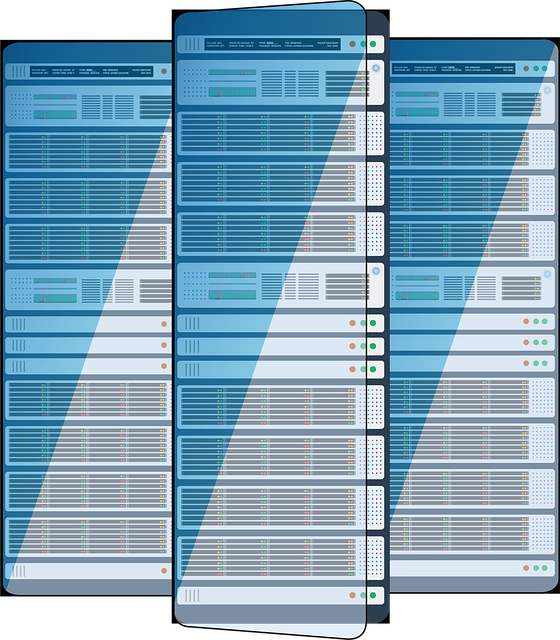







发表评论