Last update at :2024-02-09,Edit by888u
When I visited the MJJ forum, I found that many friends said that their websites were hacked. Today I looked at my small blog, and after compressing it, it actually reached 500M. The words about the life of the webmaster in the data are true, and the data is lost. It's really a headache to start over again, so today I studied how to use the Pagoda panel for backup, and found that there is a software called "FTP Storage Space 1.6" in the Pagoda's software management that can be packaged and uploaded to the backup space using FTP. Okay, let’s get started.
Installation steps
The installation is very simple. Find FTP Storage Space 1.6 in Software Management-System Tools and click Install later.
After the installation is completed, you need to set up an FTP information for uploading. Just fill in the corresponding FTP information. Note that the IP needs to be added: 21.
Because the VPS I use to store backup files also has Pagoda installed, I added a new FTP user. After entering the above information and clicking Save, it kept showing that the file list was being obtained. It tried several times but it didn’t work. Then I used FTP. The software connection may read the file list normally and upload files normally. After checking many times, I finally found the problem. The default transmission mode of the FTP client we use is passive mode, so it will look for the server side during the communication process. IP address to connect, but because some servers are divided into internal network and external network, the external network IP is not directly assigned to the network card, so the client cannot find a valid IP in passive mode (because it is the internal network IP of the server, The internal network IP cannot communicate directly with the external network), so the connection cannot be established.
Now we only need to modify the FTP configuration file on the backup machine. Modify it according to the picture below, and then connect it and use it normally. You can set a scheduled backup in the scheduled task of the pagoda.
Recommended site searches: free personal homepage space, registration-free hosting in mainland China, Chinese domain name query, permanent free cloud server address, cc domain name, buy domain name, Beijing hosting rental, website domain name query system, free space, virtual host application,
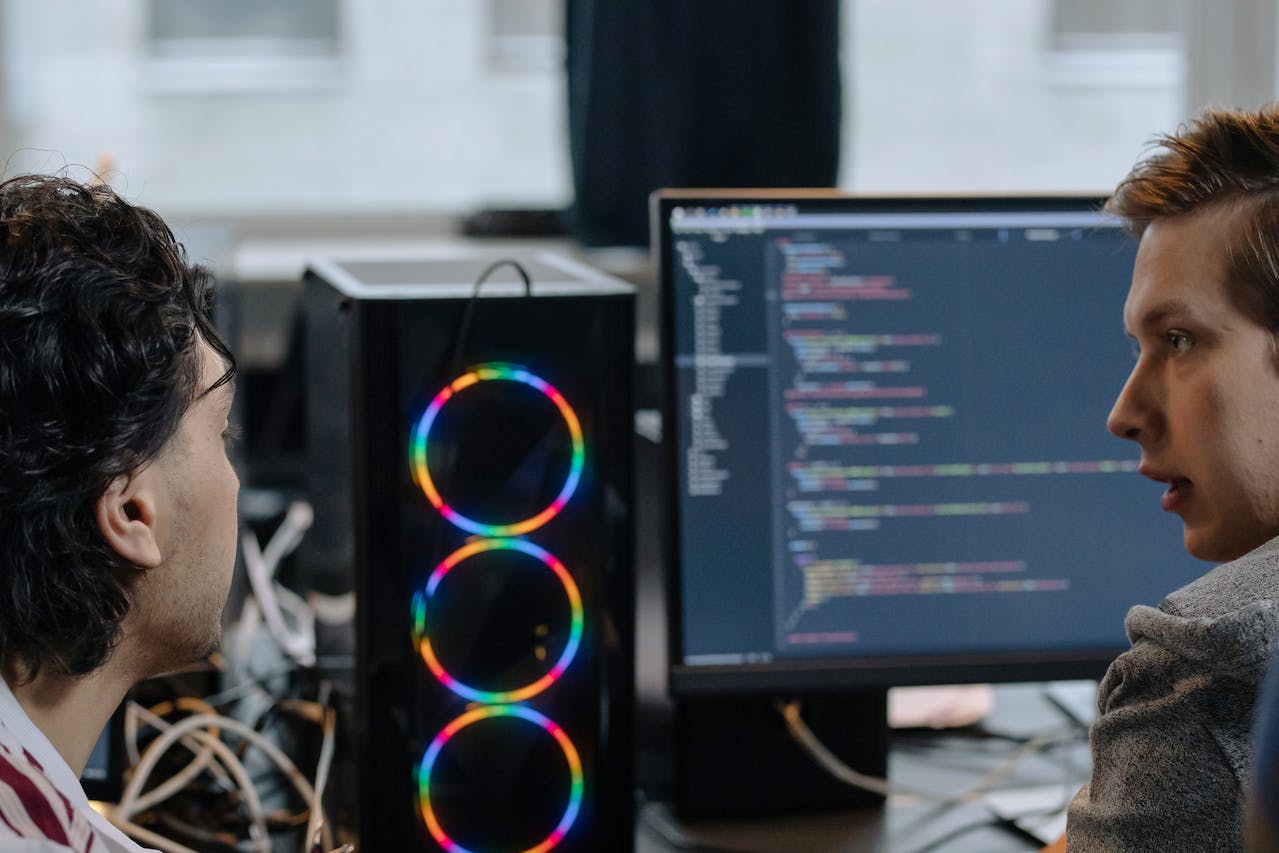







发表评论