Last update at :2024-05-18,Edit by888u
- Necessary preparation:
Pagoda Linux panel installation tutorial – updated on February 13 – 6.8.9 official version: https ://www.bt.cn/bbs/thread-19376-1-1.html
Pagoda Linux Panel – Updated on July 4th – 5.9 free version: https://www .bt.cn/bbs/thread-1186-1-1.html
Xshell:https://www.netsarang.com/en/free-for-home- school
How to download the latest version of Xshell software from the official website: https://woyard.com/5415.html Use xshell to log in to VPS: https://woyard.com/5438.html
- (This article uses centos7.x as an example. For other systems, please refer to the Pagoda installation instructions) After logging in to the VPS, install the Pagoda one-click script:
- You need to enter "y" to agree to the installation and press Enter. Wait for a minute or two for the installation to be completed.
- If the installation is successful, the effect will be like this.
- Enter http://104.224.144.62:8888 in the address bar and fill in the temporary user name and temporary password. Log in to the background
- The first time you enter the backend. If you haven't decided which website to use yet, you can click the "X" in the upper right corner to close it first. When you want to install it, click "Software Management" on the left menu to install the required software. .
Recommended site searches: US virtual host purchase, Korean cheap server, Japanese proxy server IP local IP query, Hong Kong server, website registration information, Shanghai domain name registration, cloud server free for one year, mainland China registration-free server, buy server High defense,
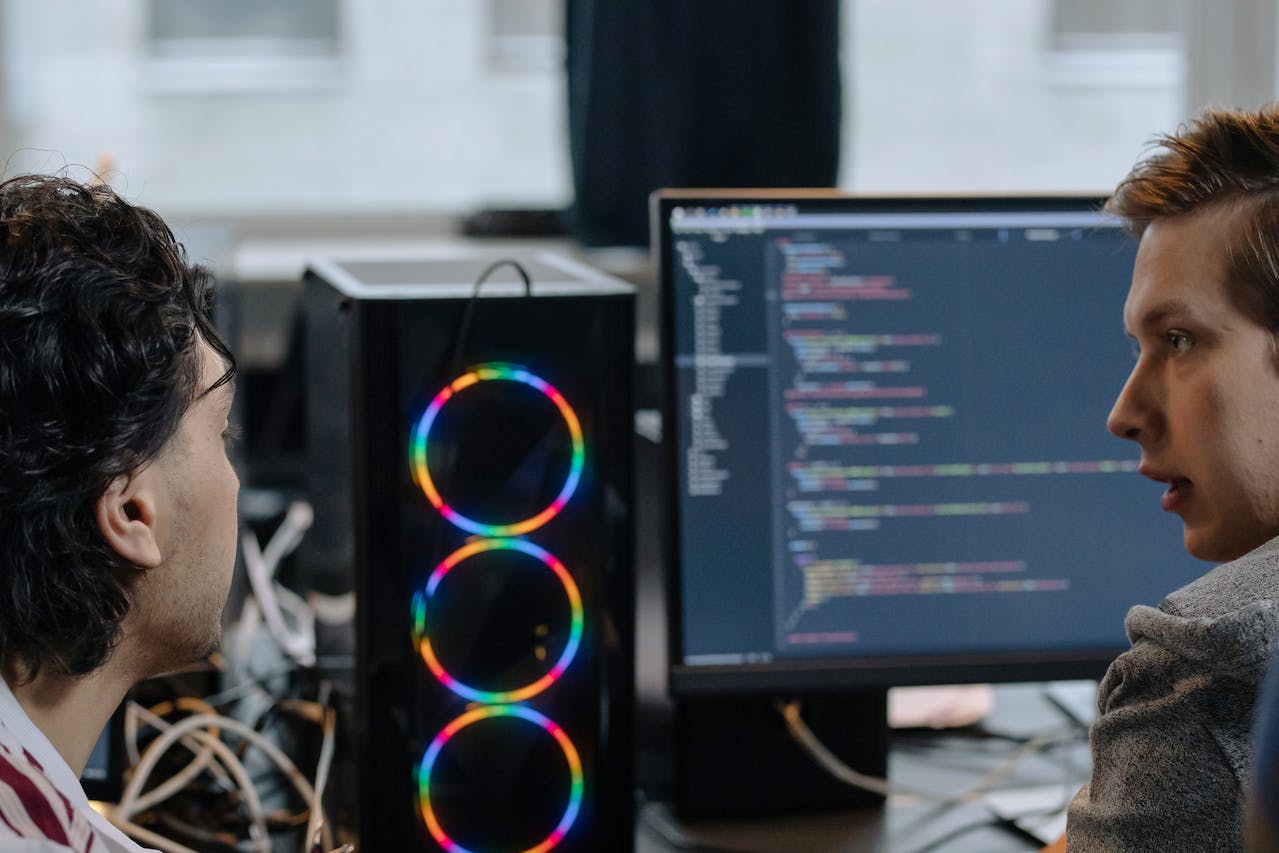
All copyrights belong to 888u unless special state







发表评论