Last update at :2024-06-20,Edit by888u
Snail has installed the Vesta free VPS panel in the previous article (Vesta free VPS panel installation process and common application experience in the panel backend). The installation process is relatively simple, and by default, you can choose to set the Simplified Chinese language in the backend. , so that novice users can eliminate language problems when building websites. And after the installation process article was published, some netizens raised some opinions, such as the problem of not having a file manager, etc. Snail has not yet touched on the specifics. In the subsequent Vesta applications, the solutions to the problems will be shared one after another based on the actual use experience.
Since we have installed the Vesta panel previously, and the WEB panel we installed on the server is basically used for website building, then in this article I will practice deployment and build a website based on most common uses. And the installation of CMS to see if there are any difficulties in the process. Of course, the general rule is that after installing the panel, you need to make relevant security settings for commonly used panel default files and ports. This work will be done later to sort out the problems encountered.
First, add the website domain name
When we build a website in the WEB panel, we definitely need to bind a domain name. Just like when we use the cPanel panel, we need to add additional domains first. The same is true in the Vesta panel. Before adding a domain name, we can first resolve the domain name to the IP address of the current VPS server. Because the resolution takes time to take effect, the work needs to be done first, at least don't wait any longer.
As shown in the picture above, click the Add Website Domain Name menu button (the Simplified Chinese interface is much clearer).
Here we fill in the domain name that needs to be bound, and if there are multiple IP addresses, you can choose one of them. By default, just click Add. If we need to set up FTP and other customized settings, we need to set them in "Advanced Options". For example, adding aliases and supporting SSL certificates (this will be shared separately later)
Here we add an FTP account to the current site. We can also add multiple FTP accounts at the same time. Pay attention to the corresponding directory address and user name. It is best to record the account information for future reference. After the site is added, we log in to FTP and the public_html folder in the root directory is our default website file directory. After the site is added, if the domain name resolution takes effect and is opened, you can see the default success page.
Second, add database users
Same as adding a site domain name, click the database menu, and then also add a database in the + position.
Add database user and database and password according to the needs of our site. After the database is added, we can also log in to the PHPMYADMIN management database at http://IP address/phpmyadmin. The total username is root, and the password is the same as when we installed the Vesta panel.
Third, upload the program installation site
After we add the site and database user, we can log in to the FTP account to upload the website program and install the CMS according to the program installation wizard.
After logging in to FTP, we can see an interface like this. We need to upload the program to the Public_HTML directory. There is no file manager by default here. Since Snail has not found a solution yet, he will use SSH to log in and command decompression. Later I will try to find out if there are other decompression methods. After all, the file manager is still relatively important in the panel.
Here Snail chooses a simple TYPECHO installation. Other PHP+MYSQL are similar. You can directly install it after entering the database information and administrator account according to the wizard.
In this way, I can simply and completely create and bind the domain name based on the Vesta panel, as well as add the database and FTP account to complete the establishment of the PHP+MYSQL site.
Fourth, Summary of Vesta Panel Website Building
Through the above two articles, Snail can basically understand that it is relatively simple to use the VESTA panel to install it as a site panel in a VPS, and that a website can be easily set up through the panel. For most users and applications, setting up website WEB access can meet the needs, but there are still some setting details that will be sorted out separately later.
Recommended site searches: IP query, Hong Kong vps host rental, Hong Kong server recommendation, registration number query, cheap virtual host godaddy domain name resolution, Korean cheap server, US host network, expired registered domain name, monthly payment space, < /p>
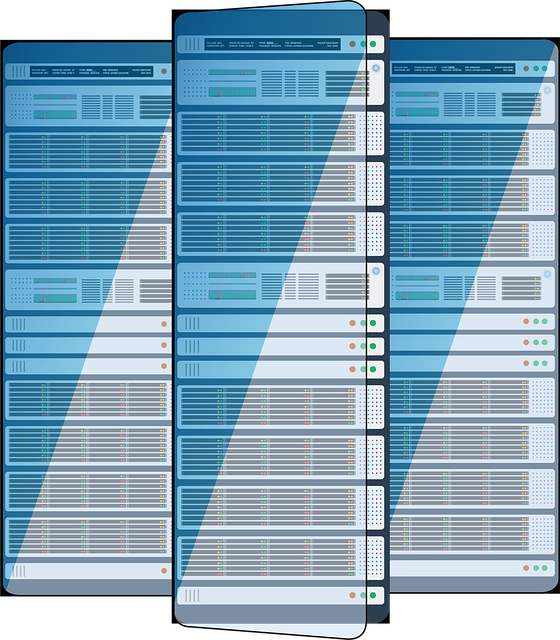







发表评论