Last update at :2024-07-14,Edit by888u
Description
- Supported:
Ubuntu 18.04/20.04Debian 10CentOS 7/8; - Memory:
Ubuntu/Debian1G or aboveCentOS1.5G or above; - Supports browser access, and also supports
Windows's built-in remote connection access through 3389; - Compile and install the
Guacamoleserver; - Configure
Guacamole Web APP; - Install
Tomcat 9XRDP/TigerVNCXFCE4desktop environment and Firefox browser; - One-click installation and configuration of the
Let’s Encryptsecurity certificate and enableOCSPbinding; - Supports installation of
Nginxand reverse generation ofTomcat;
Preview
Chinese support (can be skipped if not required)
If you need Chinese display, you must first modify the system language and add Chinese fonts before installation. If not, skip this step and install directly;
Install Chinese language pack
apt-get install language-pack-zh* -y
apt-get install chinese* -yInstall Asian fonts
apt-get install fonts-arphic-ukai fonts-arphic-uming fonts-ipafont-mincho fonts-ipafont-gothic fonts-unfonts-core -y Reset system area
dpkg-reconfigure localesSelect All locales and press Enter:
Select zh_CN.UTF-8 and press Enter:
Wait for the update to complete and then restart the server.
One-click installation of visual desktop
One-click script URL: https://github.com/Har-Kuun/OneClickDesktop
You can directly use the ROOT user to install it, or you can choose other system users to install it. The installation process is all in Chinese. Run the following command to start the installation and follow the prompts to set up:
wget https://raw.githubusercontent.com/Har-Kuun/OneClickDesktop/master/OneClickDesktop_zh-CN.sh && sudo bash OneClickDesktop_zh-CN.shIf the following interface appears, just press Enter.
After the installation is complete, you can use http://yourIP:8080/guacamole to access
The login account of Guacamole is set by yourself during installation, and then enter the system user and password to complete the login;
Other settings
To modify the default port, edit the file /etc/tomcat9/server.xml, modify the 8080 port and save it
Then use the systemctl restart tomcat9 command to restart tomcat;
Due to the limitations of modern browsers, copy and paste cannot be performed locally and on the web desktop. To solve this problem, you can use a domain name with SSL for reverse proxy (however, the blogger was unsuccessful in setting up reverse proxy) , embarrassing~~)
Or just use the Internet Explorer browser directly. There is no copy-paste problem.
This problem can also be solved by using the remote connection that comes with the Windows system.
Recommended site search: free ftp space, domain name registration price, 1g US virtual host, free virtual host application, vps server rental, qq proxy server ip, ip address query, asp host, icp registration center, cloud server hosting, < /p>
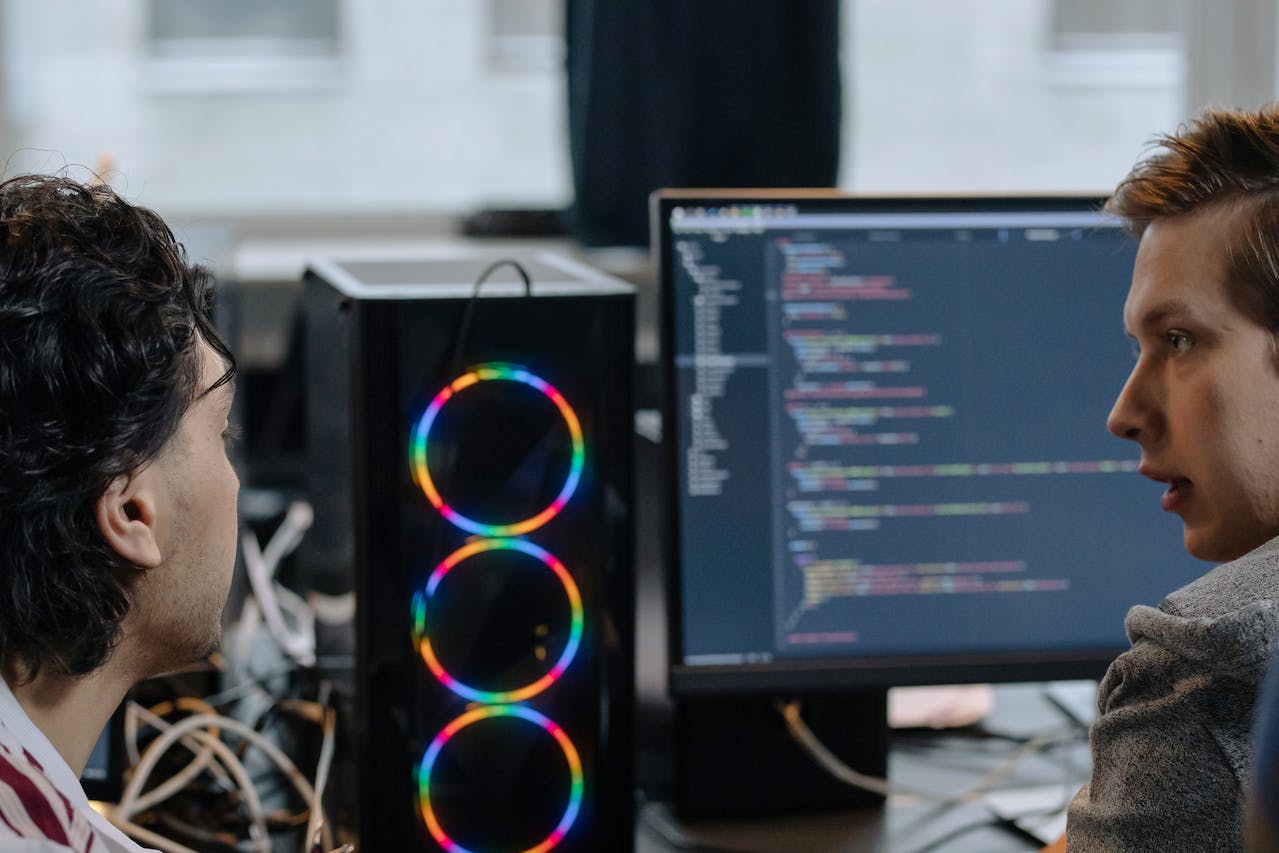







发表评论