Last update at :2024-07-14,Edit by888u
We have many projects and software that need to be installed and debugged in the Linux system desktop environment. However, sometimes we use the Windows system locally. It is troublesome to install virtual machines or it cannot fully realize the production environment. So a visual desktop environment will be installed in Linux VPS and servers. In addition, Snail has repeatedly shared VNC or RDP articles that he compiled and shared with netizens in his previous articles.
In this article, we also sort out the one-click installation scripts for desktop environment/RDP provided by netizens on the Internet, and test to see if they can be installed. Currently, CentOS/Debian/Ubuntu systems are supported. The following Snail was tested in CentOS7. After installation, the interface experience is much better than the one installed before.
First, one-click script and installation environment
wget –no-check-certificate -qO ~/Linux-Remote-Desktop-Environment.sh \\'https://tech.cxthhhhh.com/tech-tools/Linux-Remote-Desktop-Environment/Linux- Remote-Desktop-Environment.sh\\' && chmod a+x ~/Linux-Remote-Desktop-Environment.sh
This script tool comes from Technical Blog: https://tech.cxthhhhh.com/linux/2018/08/08/original-one-click-installation-of-desktop-environment-rdp-windows-support-for- linux-cn.html, thanks for sharing the script.
This tool supports CentOS 7+, Debian 9+, and Ubuntu 18.04+. We first download the script and then install it according to the system.
CentOS 7+: bash ~/Linux-Remote-Desktop-Environment.sh -CentOS
Debian 9+: bash ~/Linux-Remote-Desktop-Environment.sh -Debian
Ubuntu 18.04+: bash ~/Linux-Remote-Desktop-Environment.sh -Ubuntu
Select our corresponding system. Here Snail uses CentOS7.
Second, installation process
It will be installed automatically after executing the installation command. All we need to do is wait.
The installation is successful. The Chinese language is installed by default. We can also modify the English language.
Third, remote connection viewing
Here we directly log in to the remote connection and see the interface above. The username and password are the username root and password of our VPS server.
Seeing this desktop interface, it is much more beautiful than the remote desktop installed before.
If we have used the Linux system on our own computers, we should be familiar with this interface. Snail has also installed a Linux system on a limited notebook before. Some friends use Linux instead of WIN for their development environment.
To summarize, the installation process of this script is relatively simple. Snail has only tested that it can be installed under CentOS7. I have not tested the other two systems. You can install them all in one click without adding parameters. The link can also be used after direct remote connection. The test machine here uses the 1Mbp bandwidth of Qiniu Cloud Server. The connection is a bit laggy, which is probably caused by the slightly poor bandwidth.
Recommended site searches: icp registration number, Chinese domain name query, asp free space, registration-free space and free network, domain name registration information query Taiwan server rental, registered cn domain name, US host reviews, Korean proxy server, US virtual host, < /p>
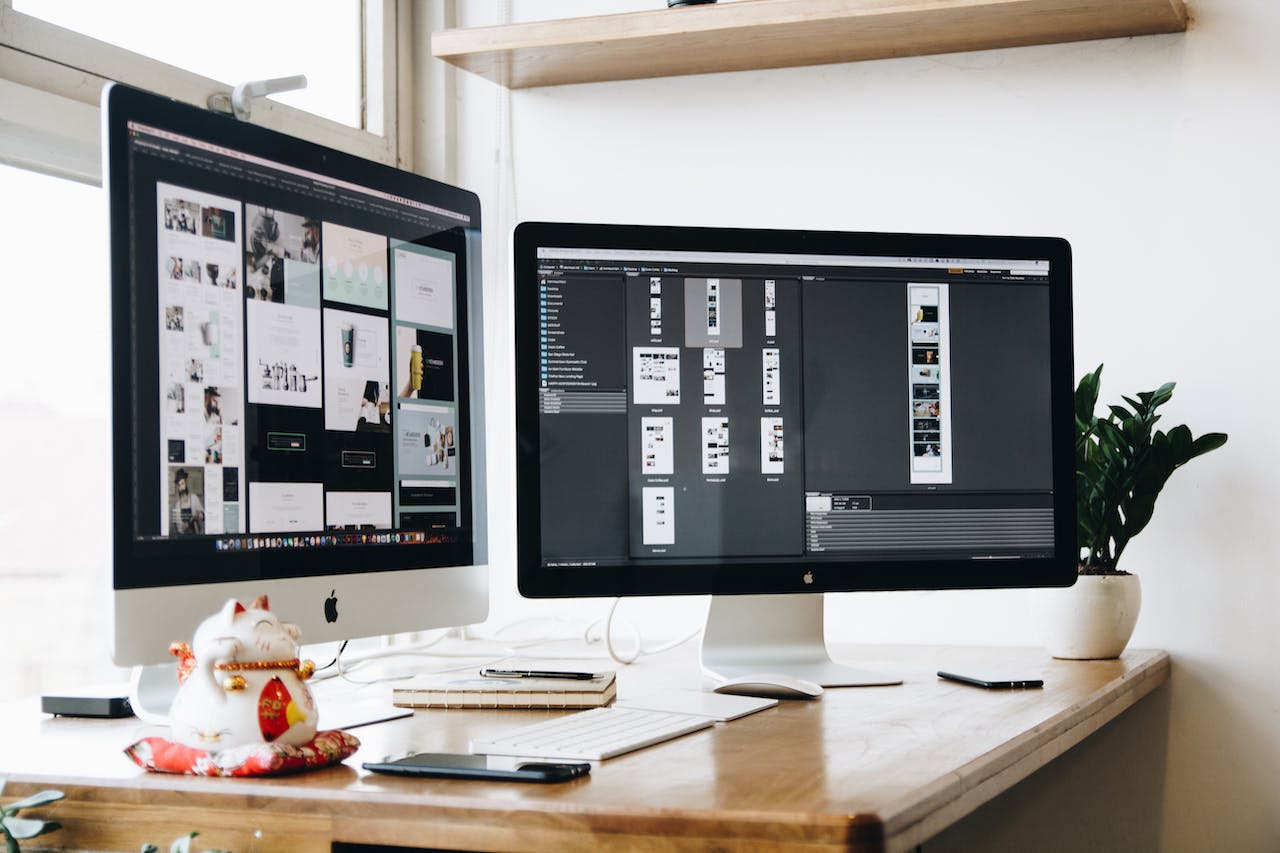







发表评论