Last update at :2024-04-29,Edit by888u
Kloxo, formerly known as xadmin, is a very powerful and free open source host control panel abroad. It is easy to install and has complete functions. It has most of the functions of the DirectAdmin control panel and can be perfectly integrated with financial sales panels such as AWBS, WHMCS and HostBill. Build an IDC sales and maintenance platform. Of course, you can also build a virtual host distribution platform and let others be your distributors.
Kloxo currently supports CentOS and Red Hat EL 5.x operating systems. CentOS 6.x is not currently supported. The configured VPS server environment is LAMP, which is Apache, MySQL, and PHP under Linux. If you want LNMP, install LNMP (Nginx, MySQL, PHP, phpMyAdmin) cannot choose Kloxo.
Although Kloxo is an English host control panel, Kloxo's Chinese package is already quite complete. We only need to execute a line of commands after installing Kloxo to Chineseize the Kloxo control panel.
1. Preparatory conditions before successful installation of Kloxo
1. First of all, you must satisfy:
1) CentOS or Red Hat EL 5.x, CentOS 6.x is not supported.
2) At least 256MB memory.
3) At least 2GB hard disk space.
4) If partitioning manually, ensure that the /tmp directory space is large enough.
2. Disable SELinux. Use the command /usr/sbin/sestatus to see if it has been disabled. If not, please run vim /etc/sysconfig/selinux, edit selinux=disabled and save.
We will build it with a VPS with a memory of 256. The one built is the latest version.
To ensure successful installation, it is recommended to use a newly installed system.
2. One-click installation
Log in to vps as root and run the following command to start the installation:
yum install screen
screen -S kloxo
wget http://www.138vps.com/susu_download/kloxo-installer.sh
sh ./kloxo-installer.sh --type=master
The installation takes a long time, and the window may freeze several times. This is normal. Just be patient and wait. The installation process may ask you to enter Y twice to continue the installation. It took us about 20 minutes to install it.
After the installation is completed, you need to run the following command again to complete the final installation.
yum install php-bcmath
yum install php-mhash
yum install php-mbstring
yum check-update
yum update
yum clean all
The installation is now complete. But you still need to change the FTP configuration before you can use FTP. Use winscp to connect to our vps, find this file: /etc/xinetd.d/pureftp, and change the content to:
serviceftp
{
disable=no
socket_type = stream
wait=no
user=root
server = /usr/sbin/pure-ftpd
server_args = -A -c5000 -C8 -D -fftp -H -I15 -lpuredb:/etc/pure-ftpd/pureftpd.pdb -lunix -L2000:8 -m4 -s -p30000:50000 -U133:022 -u100 - Oclf:/var/log/kloxo/pureftpd.log -g/var/run/pure-ftpd.pid -k99 -Z -Y 1
groups=yes
flags=REUSE
}
After completion, run: service xinetd restart to restart FTP. But we recommend restarting the VPS.
3. Management KLOXO
1. After the restart is complete, you can log in to our KLOXO and use http://IP:7778 to log in. The username and password are both admin.
2. When logging in for the first time, we will be prompted to change the password.
3. OK, now we start to localize KLOXO. Or use ROOT to log in to the VPS and run the following command (if the unzip command is not installed, please execute yum -y install unzip to install it):
cd /usr/local/lxlabs/kloxo/httpdocs/lang
wget http://www.138vps.com/susu_download/kloxo_cn_pack.zip
unzip kloxo_cn_pack.zip
4. After decompression is completed, you can select Chinese in Appearance->Language and click update to confirm.
Okay, it's already in Chinese.
At this point, the setup is complete. The next tutorial will share with you how to use KLOXO to create virtual hosts and distribution hosts.
Next article address: http://www.138vps.com/vpsjc/148.html
Recommended site searches: overseas servers, IP query network, multi-IP site group servers, permanent free space, IP address search, Hong Kong cloud host, domain name space registration, overseas servers, Beijing server rental, how to buy virtual Host,
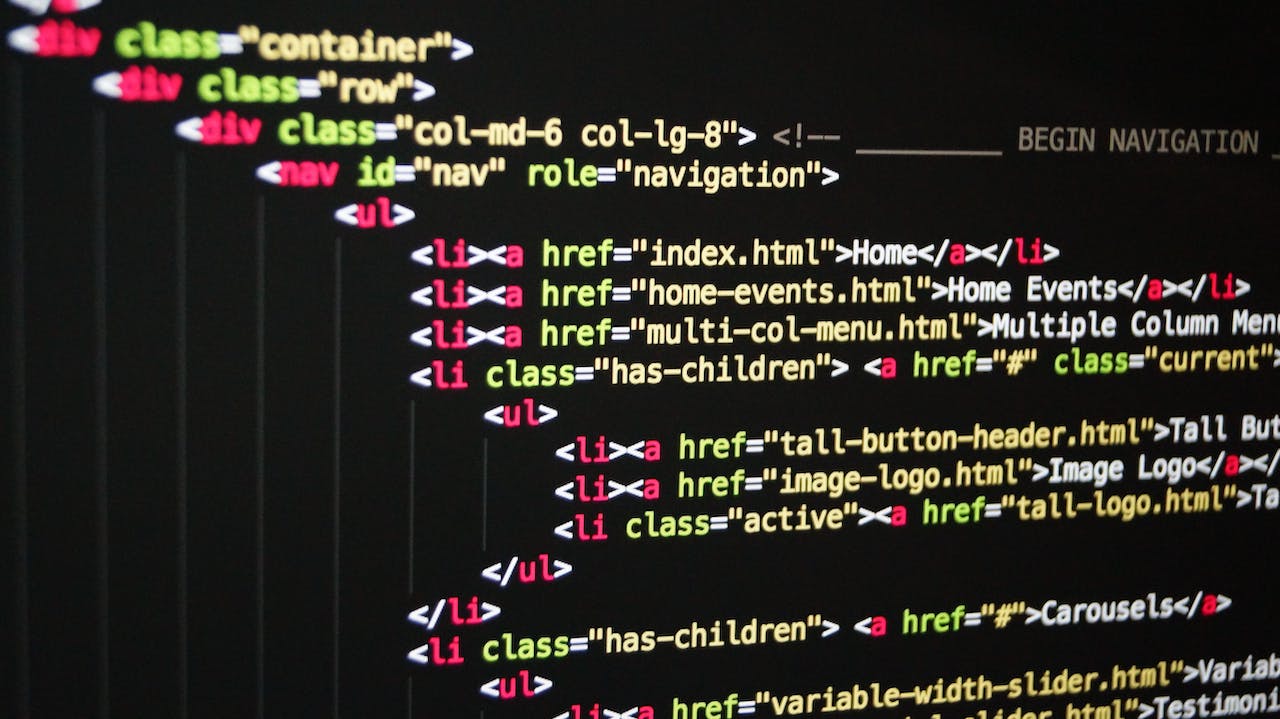







发表评论