Last update at :2024-01-27,Edit by888u
Although the official version of Synology 7.0 has been out for a while, Lao Yang has never experienced it. To be honest, I don’t know how it is. I still prefer stability. Some time ago, 7.0 could only be installed in virtual environments such as PVE and unraid. Recently, some big guys have come up with physical machine installation. Although there are still some minor problems with the current 7.0 boot, it has gradually stabilized. If you want to play with it, you can start it. Please do not attempt to install Snail Star Machine. If you make any mistakes, you will be responsible for the consequences.
The tutorial takes Snail Star Pro U disk boot 6.2.3 Black Group as an example. Of course, it can also be installed directly. Please do not try to install it on non-Snail Star machines. If any problems occur, this site will not be responsible.
Download the boot tool: https://share.weiyun.com/dsG1FlbO
Back up the original boot file
Note: For a fresh installation, you can ignore this step.
Insert the original Black Synology boot USB flash drive into the computer, open Diskgenius, and back up the original ESP partition boot file to avoid file loss due to upgrade failure.
After backing up the ESP partition boot file, back up the grub.cfg file in the grub folder for later use.
Start installing Black Synology 7.0
Download the boot toolkit, open rufus-3.15p.exe in the toolkit, select the boot USB disk, then select boot redpill-DS918+_7.0.1-42214_210904.img, and click Make.
After writing with the rufus flash tool, open Diskgenius again and copy boot/grub/grub.cfg in the boot partition.
Edit the new grub.cfg and write the vid, pid, mac1, and sn parameters in the old grub.cfg into the new grub.cfg. If it is a device with dual network ports like me, after mac1 is written, Just add mac2 afterwards. After editing, replace the new grub.cfg file into the USB flash drive.
Return to Snail Star Pro, insert the boot USB disk, and the following message will appear when booting, which means the boot is successful.
Go back to your computer, install Synology Assistant and open it. The device will be scanned and you will be prompted to transfer and right-click to connect.
If the hard disk location is not full, a problem will be prompted, as shown below:
Unplug the boot USB disk and insert it into the computer, modify the grub.cfg position and add DiskIdxMap=00 SataPortMap=1 SasIdxMap=0 so that hard disk 2 will no longer be displayed. Replace it after modification.
Plug in the Snail Star Pro again, restart, and refresh the web page, and you can install Synology 7.0 normally, as shown below:
After clicking Install, select Keep the system configuration for the installation method. If you want to install a new installation, select Reset the system configuration, as shown below:
Then select the pat file, which is the DSM_DS918+_42214.pat file in the compressed package. After selecting, click Next to install.
After the installation is completed, it will automatically restart. After the restart, it will automatically upgrade. It will take about 3-5 minutes. The machine cannot be found at this time, so don’t worry. Wait a moment and open Synology Assistant again, and you will be able to find the device. .
After opening the webpage, wait for Black Group to update the database and all components. After completion, you will come to the login interface. This process may take a long time. Enter your account and password on the login interface and remember to log in (if you are on the public network, it is recommended to disable it. admin), your data and settings will be updated after logging in, as shown below:
After the update is completed, enter the Black Synology interface and prompt that the Synology 7.0 installation is successful.
Some packages will prompt that they are incompatible, just click to repair. Moments is gone, replaced by Synology Photos, and there are new APPs available. Synology Photos has cut off the scenes, leaving only people and places.
Regarding Live Photo for Apple mobile phone users, Synology Photos can already upload pictures in HEIC native format, but there is no Live Photo effect, and after uploading pictures in HEIC format, the Live Photo effect will not work when downloaded to Apple devices. Currently, only pictures and videos uploaded through DS file can display Live Photo normally.
Recommended site searches: IP reverse check, Taiwan server rental, registration query Ministry of Industry and Information Technology, Taiwan server rental, foreign domain name, website registration domain name query, registration domain name purchase, domain name registration service website virtual host 99idc, foreign virtual host,
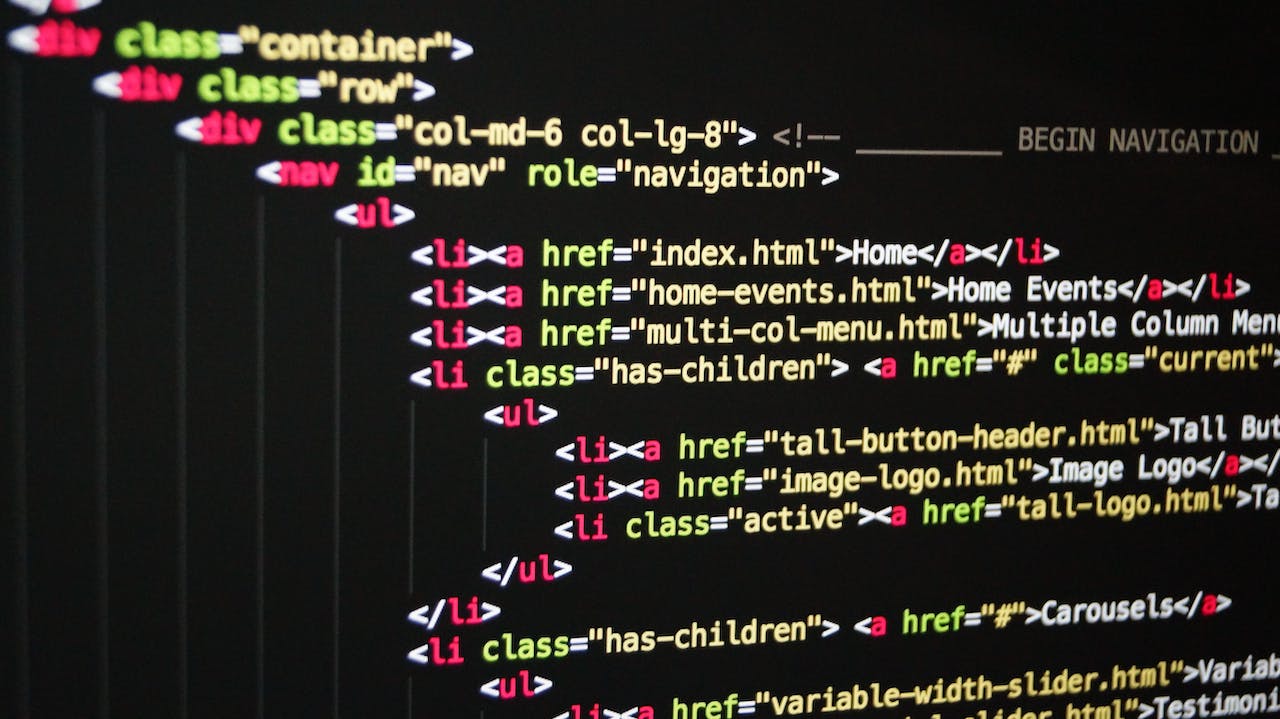







发表评论