Last update at :2024-01-27,Edit by888u
Nowadays, the network disks in mainland China are getting worse and worse. They have small space and limited speed. Foreign network disks are not suitable for use in mainland China. Building your own network disk is undoubtedly a good option. You can control your own data by building your own private cloud storage. , no speed limit, no ads, let me share my home cloud storage solution, using Tencent Cloud COS object storage to automatically compare files for cloud backup. Before doing anything, first go to Tencent Cloud to register an account, activate Tencent Cloud object storage and download the COSBrowser client. The method of activating object storage is as follows.
Tencent Cloud official website
Click to go directly to the official websiteTencent Cloud: https://cloud.tencent.com/
Object storage: https://console.cloud.tencent.com/cos5
COSBrowser client download: https://console.cloud.tencent.com/cos5/cosbrowser
Enter the object storage page, agree to the agreement and create a bucket. Select the region where your storage channel belongs. It is best to be closer to your own region. Fill in the name as you like. If the access permissions are not often shared with others, it is recommended to use private read and write. When sharing with others, you can choose public reading and private writing, as shown below:
After completing the activation of object storage, we enter the access management page, enter API key management, then create a new key, copy the SecretId and SecretKey keys and save them to the desktop, which will be used later.
API key management: https://console.cloud.tencent.com/cam/capi
After the above activation and creation steps are completed, we install the COSBrowser client. Here we take the Windows 10 version as an example. After the installation is completed, open COSBrowser to start configuring the client. After entering the interface, we select the key to log in.
Enter the saved SecretId and SecretKey, and check Remember to log in, as shown below:
After logging in, the created bucket will be displayed. We enter the created bucket, click the toolbox in the upper right corner, enter file synchronization, select the local folder to be synchronized or the drive letter to be backed up, and select our bucket directory. There is no need to fill in the bucket directory for the created bucket. If necessary, you can set it. Select automatic synchronization as the synchronization type, and then click Synchronize, as shown below:
Single synchronization: synchronize only once, manual synchronization is required each time.
Automatic synchronization: As long as you add a new file or modify a file, the files will be compared and synchronized automatically.
Scheduled synchronization: Set a time to be synchronized. After the time is reached, the files will be automatically compared and synchronized automatically.
After completing the above, there is another very important step, which is to automatically start the COSBrowser client when you turn on the computer. Every time you turn on the function, it will automatically run and synchronize the new and modified files.
First press the key combination "win+R" to bring up the run window, enter "shell:startup" and click OK to open the startup item folder. Copy and paste the COSBrowser client shortcut to the startup item folder, as shown below :
Bash shell:startupIf you need to share it with friends, you can enter the storage bucket of the COSBrowser client, click on the file you want to share, and the link will be automatically copied, and then you can send it to your friends for download, as shown below:
If you want to share the entire folder, you will be reminded to set the valid time and extraction code. Don’t you think it is very similar to the function of a network disk?
Set up automatic backup like Mac version, Android version, iOS version is actually the same. To put it simply, you just set up several folders in the bucket to distinguish the backup content. For example, I only back up the content on Win10 and IOS. Then I will create two new folders, zhuomian and shouji, fill in the automatic synchronization address of the Win10 bucket directory as zhuomian, and fill in the automatic synchronization address of the IOS bucket directory as shouji.
Recommended site search: German server, space website, VIP domain name, website registration time, website server, Jiangsu high-defense server, US unlimited content host, check IP detailed address Tianjin server rental, mainland China station group server,
p>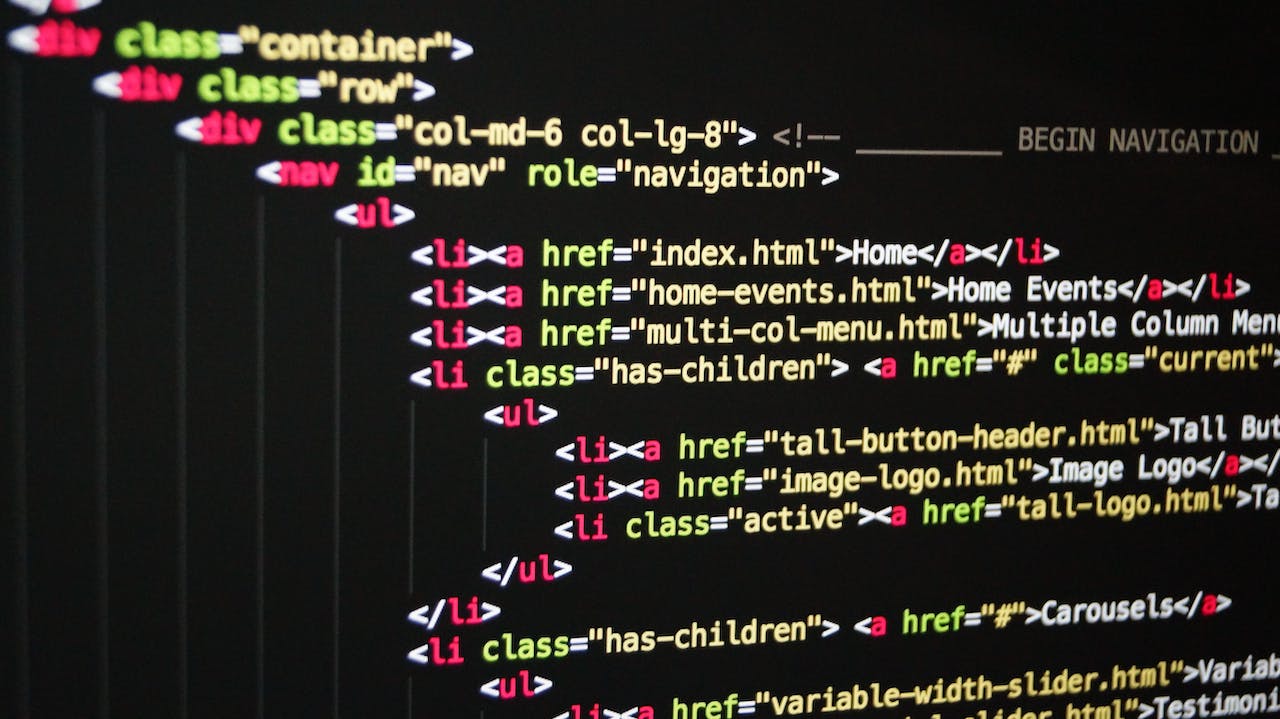







发表评论