Last update at :2024-07-14,Edit by888u
Snail has been tinkering with desktop environment applications in a VPS host with a Linux Mint desktop system in the past few days. As for the Linux system, I have actually tinkered with it locally. I installed deepin on an abandoned laptop. The system is indeed relatively convenient in terms of appearance and software supplement, but for most of us who are accustomed to WINDOWS systems, it may not be too accustomed to it, and Linux or MAC IOS systems are more used for development.
Due to the need to transfer files, I planned to install the QQ software on this Linux Mint system, but I could not find anything similar to a software manager on Linux Mint and how to download it. Then I searched for relevant tutorials on the Internet. Originally, Tencent provided a Linux version of the installation package, and it seemed that the download address was also hidden on the download interface. So, I thought of directly downloading and installing the software package provided by Ubuntu Kylin.
Here, Snail records the process of installing QQ software in the current Linux Mint system.
First, Wine QQ software download
Download address: http://www.ubuntukylin.com/application/show.php?lang=cn&id=279
Download the WineTM 2012 version from Ubuntu Kylin here. We download it locally first, and later need to transfer it to the corresponding user directory.
Second, upload to the directory
First place the compressed package in the current desktop user directory. You will need to decompress it through SSH later and install it. I originally thought that I could log in directly to the desktop, unzip and install it, but during the installation process I found out that I needed to enter an administrator password, and I didn’t know what the password was. Anyway, the input was incorrect, so it seemed that it couldn’t be installed that way. Or something was handled incorrectly.
Third, decompress and install
unzip wine-qqintl.zipcd wine-qqintl
Unzip and enter the directory. Then I saw three files.
dpkg -i fonts-wqy-microhei_0.2.0-beta-2_all.deb ttf-wqy-microhei_0.2.0-beta-2_all.deb wine-qqintl_0.1.3-2_i386.deb
Then perform the installation.
Something's wrong, something went wrong. If something goes wrong, find a solution.
apt-get install -f
Execute this script to resolve dependency issues by yourself. If confirmation is required, enter y and press Enter.
When you see this prompt, just select OK and press Enter to continue. Keep waiting and waiting. After the execution is completed, execute the dpkg part above. If there are still errors, continue to repeat the above to solve dependency problems until there are no errors.
Fourth, log in to Wine QQ
Log in to the remote desktop, and then look at the picture above to find the installed international version of QQ hidden in the menu. Just open it directly.
In this way, you can see that Linux Mint has successfully installed QQ 2012, so there is no problem in transferring files after logging in.
Recommended site search: asp host space, foreign domain name application, http proxy ip, free personal homepage space, multi-ip station group server, website registration price, free asp space, renting high-defense ip, com domain name, Korean server rental,
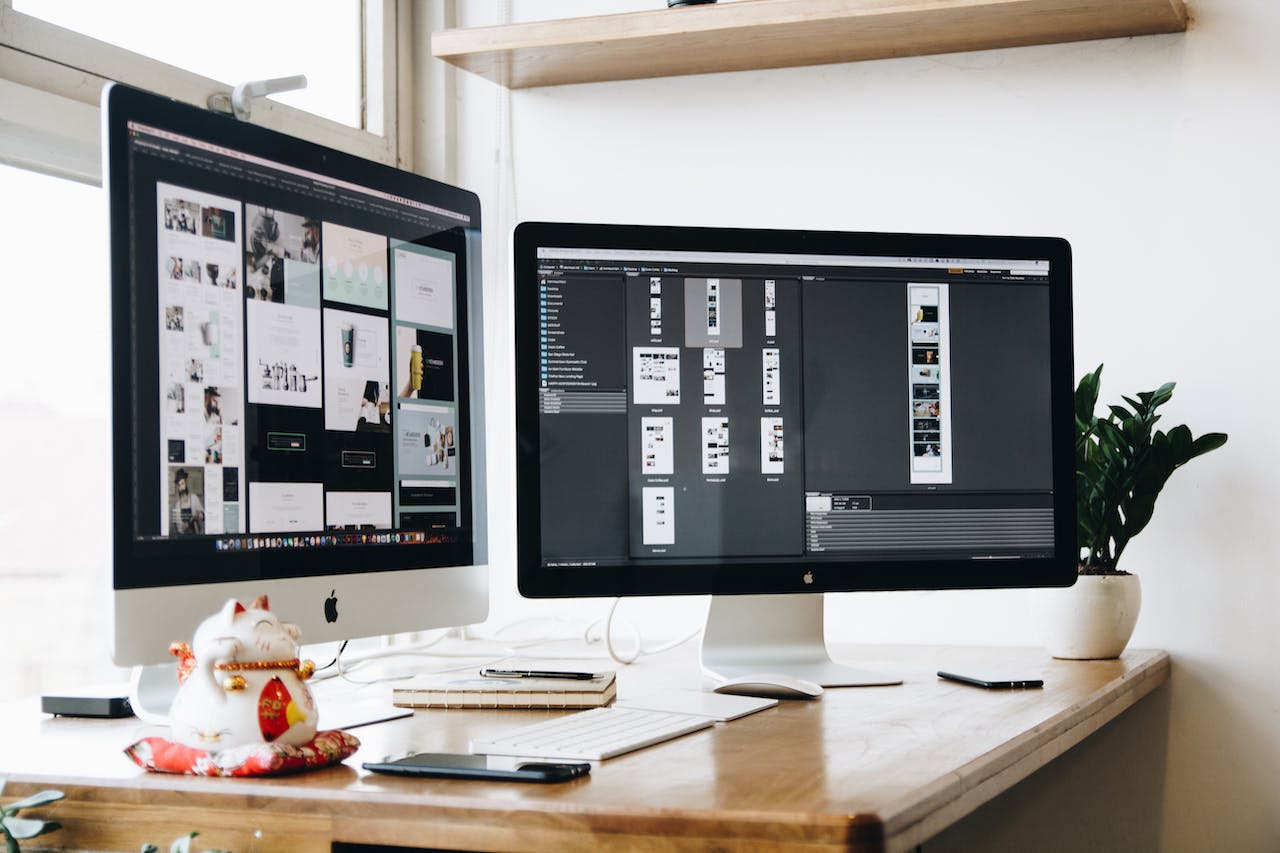







发表评论