Last update at :2024-01-13,Edit by888u
digitalocean: Customize and upload system images to play with cheap Windows VPS
1) Reasons for recommendation: $5 per month/USA/fast/stable/suitable for website development 2) Official website address: https://www.digitalocean.com/ 3) Article introduction: >>>Click here to go directly<<<
digitalocean announced a news as early as September 25th: "Bring Your Custom Image to DigitalOcean", which means that all digitalocean users can import their own images from the outside world for use. This has clearly told everyone that if you want to play with your own operating system in the future, you can do it yourself!
Charge: Importing an image is free, but the hard disk space occupied by this image will be charged. The specific price is $0.05/GB. The official also said how to save this money: create a Droplet (that is, VPS), select the image you imported when installing the system, and then delete the image after the installation is successful!
Which image files are supported?
Any Linux OS that supports ext3/4 file systems and has cloudinit 0.7.7, cloudbase-init, coreos-cloudinit, ignition, or bsd-cloudinit installed should work with the import tool. Currently, ISO files are planned to be supported towards the end of 2018. If you would like to upload an ISO file, we suggest first booting the ISO into your VirtualBox (or your favorite virtualization tool) to generate a supported file type, and then importing that file into our Custom Image tool .
What are the formats of image files?
raw, qcow2, vhdx, vdi, or vmdk file. To save on space, you can also use gzip and Bzip2 to compress files in these formats!
Note: The size of the image file cannot exceed 3G, otherwise it will not be supported
How to use?
1.
2.
The way we recommend is that you upload the local image to a remote place and import digitalocean through a specific link. This saves the most time. Direct local upload is subject to various factors. Of course, you have large bandwidth or use a foreign server. Upload it directly, pretend I didn’t say anything!
Official website: https://www.digitalocean.com/
Network test (multiple computer rooms):
New York 1: http://speedtest-nyc1.digitalocean.com/100mb.test New York 2: http://speedtest-nyc2.digitalocean.com/100mb.test New York 3: http://speedtest-nyc3.digitalocean.com/100mb.test London 1: http://speedtest-lon1.digitalocean.com/100mb.test San Francisco 1: http://speedtest-sfo1.digitalocean.com/100mb.test San Francisco 2: http://speedtest-sfo2.digitalocean.com/100mb.test Singapore 1: http://speedtest-sgp1.digitalocean.com/100mb.test Toronto 1: http://speedtest-tor1.digitalocean.com/100mb.test Frankfurt 1: http://speedtest-fra1.digitalocean.com/100mb.test Bangalore 1: http://speedtest-blr1.digitalocean.com/100mb.test Amsterdam 2: http://speedtest-ams2.digitalocean.com/100mb.test Amsterdam 3: http://speedtest-ams3.digitalocean.com/100mb.test
Recommended site search: PHP space recommendation, US host recommendation, Ministry of Industry and Information Technology ICP registration, Hong Kong's best virtual host, China domain name trading center, Taiwan server rental, PHP space rental, website registration time, Tencent cloud server, US virtual host,
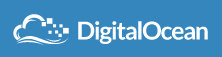







发表评论